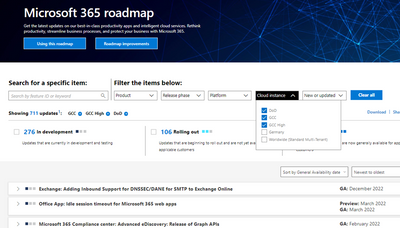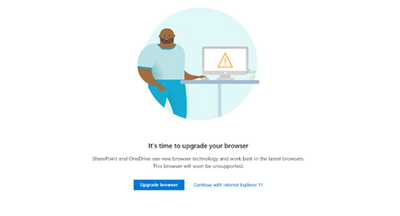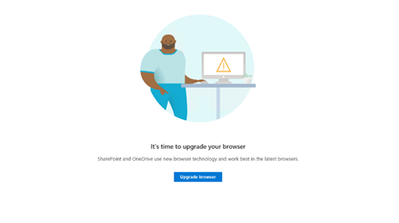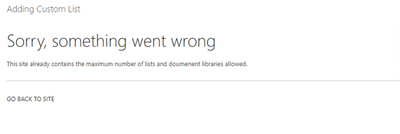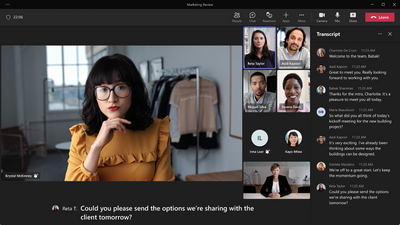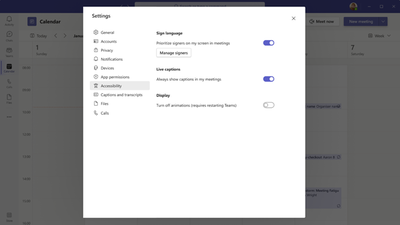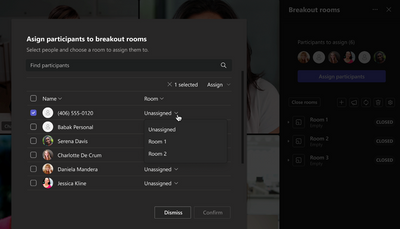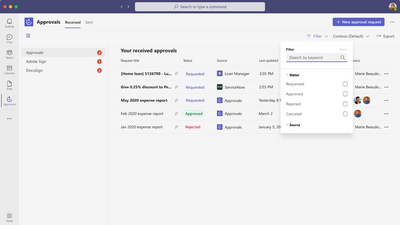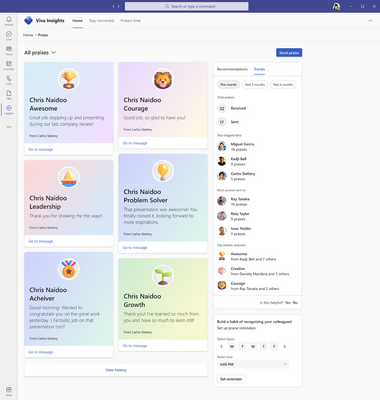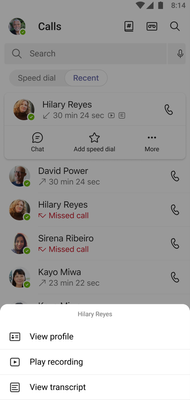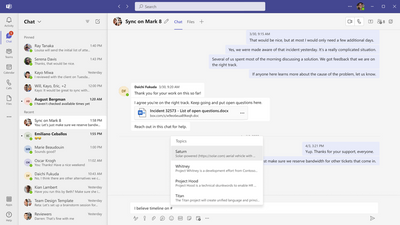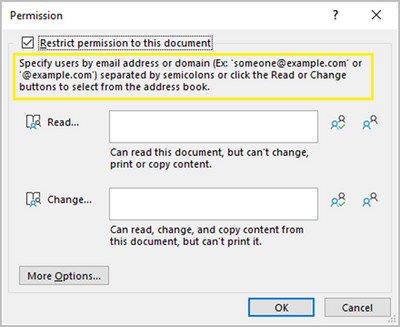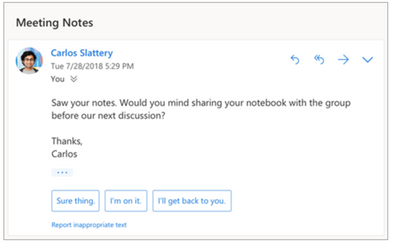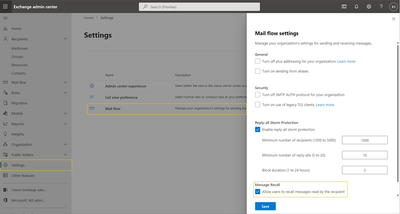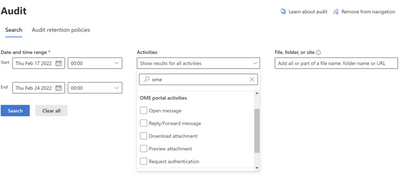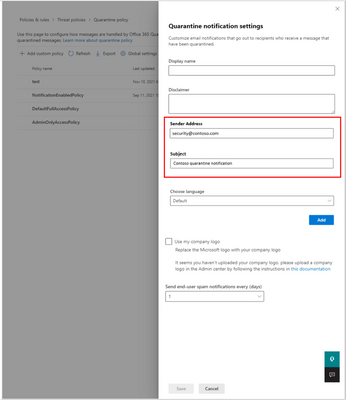- Home
- Public Sector
- Public Sector Blog
- November 2022 - Microsoft 365 US Public Sector Roadmap Newsletter
- Subscribe to RSS Feed
- Mark as New
- Mark as Read
- Bookmark
- Subscribe
- Printer Friendly Page
- Report Inappropriate Content
Newsworthy Highlights |
Microsoft Priva is generally available to GCC, GCC High and DoD
As the privacy landscape continues to evolve, the way that government organizations respond to privacy regulations will be critical to maintaining their privacy posture and responding to constituent requests. Microsoft’s newest security brand category, Microsoft Priva, was first announced at Ignite in 2021—today, we are excited to announce the general availability of Microsoft Priva for the Government Community Cloud (GCC), GCC High, and Department of Defense (DoD) customers.
Announcing New Teams Developer Portal for GCC
Teams Developer Portal for GCC will allow developers to Configure, distribute, and manage Microsoft Teams apps. Formerly App Studio, the Developer Portal can help wherever you are in your Microsoft Teams app development journey.
What’s New in Microsoft Teams | October 2022
These features currently available to Microsoft’s commercial customers in multi-tenant cloud environments are now rolling out to our customers in US Government Community Cloud (GCC), US Government Community Cloud High (GCC-High), and/or United States Department of Defense (DoD).
Windows 365 brings Cloud PCs to government
Built to meet the enhanced security and compliance requirements of the US government, Windows 365 Government is a full Windows 365 experience—combining the power and security of the cloud with the familiarity of the PC to empower flexibility and innovation. With Windows 365 Government, US government agencies, contractors, partners (State, Local, Federal Civilian, Defense), and native Indian tribes (US only) can securely stream their Windows apps, data, content, and settings from the Microsoft cloud to any supported device at any time. It’s a complete Windows experience that is:
Microsoft Federal's FedMake program delivers hackathon style events, exclusively for Federal (Civilian / DoD / Intel) organizations, where conditions are created, and facilitated, by Microsoft experts, for cross-organization teams to leverage Microsoft expertise and develop solutions that achieve their mission.
Where to Start with Microsoft Teams Apps in Gov Clouds
Customers in our Office 365 government clouds, GCC, GCCH, and DoD, are continuing to evolve how they do business in the hybrid workplace. As Microsoft Teams is the primary tool for communication and collaboration, customers are looking to improve productivity by integrating their business processes directly into Microsoft Teams via third-party party (3P) applications or line-of-business (LOB)/homegrown application integrations.
Microsoft 365 Government Adoption Resources
Empowering US public sector organizations to transition to Microsoft 365
Release News |
Exchange Online
Exchange Online support for Windows PowerShell 2.0 connections is ending
SharePoint / OneDrive for Business
We are updating the e-mails that are sent when users that share SharePoint sites to match the behavi...
The Stream web app will provide an enriched playback experience for videos stored in SharePoint or O...j
Teams
Users will now be able to open teams calendar scheduling form in a new window – GCC December, GCCH J...
Additional logs in Teams Call History – GCC October, GCCH and DoD November
Human Interface Devices (HID) for Teams on VDI environments – GCC October, GCCH & DoD November
Contact Group management is now available in the Calls App pane – GCC October, GCCH & DoD November
View users and groups assigned to a policy - GCC
Companion mode updates provide a differentiated meeting experience on mobile that complements the ov...
When accepting a PSTN call, an automatic browser launch can pop out alongside Teams, displaying rele...
Microsoft Purview
eDiscovery (Premium): Usability enhancements for list pages in compliance portal
Security/Identity
Data loss prevention (DLP) support for trainable classifiers
AIP Scanner admin experience moving to Microsoft Purview compliance portal
Safe Documents is now Generally Available - GCC August, GCCH & DoD November
New service plan: Data classification in Microsoft 365
Deep link to Content Viewer from DLP alert
Announcing the retirement of ‘Office 365 Security and Compliance Center’ (protection.office.com) - G...
Intune
Microsoft Endpoint Manager branding change
Microsoft 365
The Office app for web (Office.Com), Windows, iOS, and Android is becoming the Microsoft 365 app
References and Information Resources |
Microsoft 365 Public Roadmap
This link is filtered to show GCC, GCC High and DOD specific items. For more general information uncheck these boxes under “Cloud Instance”.
Stay on top of Microsoft 365 changes
Here are a few ways that you can stay on top of the Office 365 updates in your organization.
Microsoft Tech Community for Public Sector
Your community for discussion surrounding the public sector, local and state governments.
Microsoft 365 for US Government Service Descriptions
· Office 365 Platform (GCC, GCCH, DoD)
· Office 365 U.S. Government GCC High endpoints
· Office 365 U.S. Government DoD endpoints
· Microsoft Purview (GCC, GCCH, DoD)
· Enterprise Mobility & Security (GCC, GCCH, DoD)
· Microsoft Defender for Endpoint (GCC, GCCH, DoD)
· Microsoft Defender for Cloud Apps Security (GCC, GCCH, DoD)
· Microsoft Defender for Identity Security (GCC, GCCH, DoD)
· Azure Information Protection Premium
· Exchange Online (GCC, GCCH, DoD)
· Office 365 Government (GCC, GCCH, DoD)
· Power Automate US Government (GCC, GCCH, DoD)
· Outlook Mobile (GCC, GCCH, DoD)
Be a Learn-it-All |
|
Public Sector Center of Expertise We bring together thought leadership and research relating to digital transformation and innovation in the public sector. We highlight the stories of public servants around the globe, while fostering a community of decision makers. Join us as we discover and share the learnings and achievements of public sector communities. |
 |
 |
Message Center Posts and Updates for Microsoft Teams in GCC |
Looking for what’s on the map for Microsoft Teams and only Teams in GCC?
Go right to the GCC Teams Feature Communications Guide
Message Center Highlights |
SharePoint Online / OneDrive for Business
MC454797 — SharePoint and OneDrive deploying hard block for IE11 in January 2023
As communicated in MC278815 (August '21) Microsoft 365 apps and services ended providing support for Internet Explorer 11 in August, 2021.
Beginning mid-January, 2023, access to SharePoint Online and OneDrive from Internet Explorer 11 will be hard blocked for all users. Users should access these services through a modern browser, and we recommend Microsoft Edge as a faster, more innovative browser than IE11.
When this will happen:
Mid-January 2023
How this will affect your organization:
Once the hard block is deployed, the connection requests will fail and users will no longer be able to access these services through IE11. These users would need to use a modern browser, such as Microsoft Edge, to continue accessing SharePoint Online and OneDrive.
Current soft block experience:
Future hard block experience:
What you need to do to prepare:
If you still use IE11 to access SharePoint or OneDrive content, we strongly recommend you review the following guidelines to help avoid service disruption for users:
1. Deploy a modern browser such as Microsoft Edge
Note: If your organization has already finished upgrading to Microsoft Edge, no further actions are needed.
Please click Additional Information to learn more.
MC445742 — OneDrive: Folder Backup for macOS
Microsoft 365 Roadmap ID 82032
Folder Backup enables an admin and/or end-user to redirect the local macOS Desktop and Documents folder to OneDrive. This allows the end user to keep using those folders to save their content while delivering the protection and access anywhere promise that OneDrive offers. The feature and relative list entries are very similar to the Folder Backup experience that has been on Windows for a while.
Note: If your organization does not use macOS you can safely disregard this message.
When this will happen:
Standard Release: We will begin rolling out mid-October and expect to complete by mid-November.
How this will affect your organization:
As the feature is rolled out, end users will be able to access this feature via OneDrive Sync Settings. As end-users enroll in this feature all of their files within Desktop and Documents will be uploaded to their OneDrive for Business root folder.
What you need to do to prepare:
· Ensure that the Standalone OneDrive Sync client version 22.191 is rolled out within your workplace
· Ensure that macOS 12.1 Monterey or later version of macOS is rolled out within your workplace
· Enable the best plist entries for your workspace once the feature has rolled out (KFMOptInWithWizard, KFMSilentOptIn, KFMBlockOptIn, KFMBlockOptOut)
MC445418 — Retiring Turn On File Synchronization Via SOAP Over HTTP
We are removing the “Turn on file synchronization via SOAP Over HTTP” policy from Group Policy. This policy allows IT admins to turn file synchronization via SOAP over HTTP on or off for Office.
When is this change taking effect?
This change is rolling out in MEC mid-October, and it will be in the Semi-Annual candidate in January 2023.
How will this affect you?
This policy was originally introduced when Office switched to using the SOAP protocol to connect and exchange information with newer versions of SharePoint. This policy was implemented to give admins better control of this transition, particularly for older versions of SharePoint 2013 on-premises deployments.
As this transition completed, we’ve found that some users turn this policy off in an attempt to troubleshoot "Sorry we can't open https://" or "Upload failed." error messages when trying to open documents on a SharePoint website. Setting the policy to Disabled adds the FSSHTTPOff registry key and it prevents Office from using its preferred protocol to open documents on SharePoint. It also prevents features such as co-authoring, checking documents in and out, reverting to earlier versions of documents, filling out required file properties, and so on, to function properly.
As a result, we are retiring this policy in favor of always using SOAP as the Office preferred protocol to open documents on SharePoint.
What do you need to do to prepare for this change?
If you or your organization is affected by this retirement, please let us know about your scenario by emailing: FileSyncViaSOAP@microsoft.com.
MC444990 — Update to sharing e-mails
Microsoft 365 Roadmap ID 98197
We are updating the e-mails that are sent when users that share SharePoint sites to match the behavior of our other sharing e-mails.
When this will happen:
This feature is now rolling out and will complete by late-October.
How this will affect your organization:
Going forward, if the user who is sharing a SharePoint site has an Exchange mailbox, the mail will come from their e-mail account instead of no-reply@sharepointonline.com. This change will make it easier for users to spot important sharing e-mails and improve delivery reliability.
What you need to do to prepare:
You may want to update your internal documentation.
MC408994 — (Updated) Private drafts for SharePoint pages and news
Microsoft 365 Roadmap ID 85629
Updated October 6, 2022: We have updated the rollout timeline below. Thank you for your patience.
We’re adding the ability to create private drafts for pages and news posts. A private draft is visible only to the page author, the people the author chooses to share it with, and site admins. It's great for creating and editing content that’s not ready for others to see except the people you want to collaborate with.
When this will happen:
This update will roll out to Targeted Release customers starting early August and to all customers by mid-November (previously mid-September).
How this will affect your organization:
Authors of SharePoint pages and news will be able to create private drafts. When a private draft is created, only the creator and site admins can see the page (including from within the Pages library). The creator can then share the private draft with other people to allow them to access and edit the page. They will also have access to the assets associated with the page which are stored in the site’s assets library.
Like all pages and news posts, only one person at a time can edit the draft. When the draft is published, its permissions are reset and everyone in your organization who has access to the site will be able to view it.
What you need to do to prepare:
You do not need to do anything to prepare for this update, but you may want to let your users know about these improvements.
More information available here: Create a private SharePoint page or news post
MC408694 — (Updated) New 'Activity' Column in OneDrive 'My Files' list view
Microsoft 365 Roadmap ID 88913
Updated October 27, 2022: We have updated this message with a link to additional information. Thank you for your patience.
We are introducing a new Activity column in OneDrive My Files list view. The goal of this feature is to help users stay up-to-date on the files that they are working on with others by surfacing relevant activity information. We will show file activity related to actions, such as, user comments, edits, share, and @mentions.
When this will happen:
We will begin rolling out this feature in mid-October (previously mid-September) and expect to complete rollout by late October (previously late October).
How this will affect your organization:
There is no impact to your organization. This feature will be delivered as a user interface update in the form of an additional column in My Files list view with activity information related to files (e.g., file shared, user comment, @mentions).
What you need to do to prepare:
There is nothing you need to do to prepare for this change. You may want to notify your users about this change and update your training and documentation as appropriate.
MC405984 — (Updated) Site Limits for SharePoint Lists, Libraries, and Subsites
Updated October 11, 2022: We are providing updates to provide you with additional information. Thank you for your patience.
We would like to provide clarification on the enforcement of maximum count of lists and libraries per site. As described in the SharePoint limits - Service Descriptions, the service limit is 2,000 lists and libraries combined per site collection (including the main site and any subsites). Beginning February 2023, we will enforce the limit of 2,000 lists and libraries independently at the main (root) site and the subsite level. For instance, a site collection can have 2,000 subsites (including the main site) and each subsite (including the main site) could have 2,000 lists and libraries (including the hidden and default out of the box libraries).
These limits may get further re-aligned based on the service description in the future, but the timeline is TBD. In the meantime, we still recommend customers to follow the limits defined in the service description to achieve the best performance and service reliability.
SharePoint recommends a maximum of 2,000 lists and libraries per site, and 2,000 subsites per site. These have been long standing limits for SharePoint but have not been formally enforced.
There have been cases where some sites exceeded these limits, resulting in poor site performance and low-quality viewing experience. One of the most impacted areas is the API performance that degrades significantly when users access data on the sites that exceed their recommended limits. The API calls may time out or get throttled, blocking the users from opening the site or resulting in unexpected failures. In some extreme cases, the issue can impact functionalities beyond these sites.
To ensure site performance and help customers have the best possible experience, Microsoft will implement a safeguard to prevent customers from exceeding these limits.
When will this happen:
The change will only impact the creation of new lists, libraries or subsites outside the approved limits starting in February 2023 (previously early November) and will be completely enforced by late April (previously late December).
How this will affect your organization:
Once these limits are enforced, sites that exceed the limit of 2,000 lists and libraries will no longer be able to have new libraries or lists added to the site. Similarly, any site that exceeds the limit of 2,000 subsites will no longer be able to have new subsites added to the site.
When a site reaches these limits, users will see the following message on SharePoint web:
On the API request to create a new list or document library, SharePoint will return the error code, ERROR_SHARING_BUFFER_EXCEEDED on the API request.
Libraries, lists, and subsites that have been created before the enforcement rollout and exceed the corresponding limit, will continue to function and their access will not be blocked. The change will only impact the creation of new lists, libraries or subsites outside the approved limits starting in November. These new additions will get blocked at the time of creation once the site reaches the corresponding limit.
What you need to do to prepare:
Share these limits with people who manage SharePoint sites in your organization. If the sites in your tenant are below the limits, this change will not impact you.
It is uncommon for the organic growth of site to reach these limits. However, there is a possibility that custom solutions can generate a high volume of lists and libraries. In that situation, our recommendation is to work with their solution providers to prepare an alternative solution in order to stay compliant with these limits.
Additional Information:
· SharePoint limits - Service Descriptions | Microsoft Docs
MC394844 — (Updated) Stream on SharePoint: Inline playback of videos in Hero web part
Microsoft 365 Roadmap ID 93351
Updated October 13, 2022: We have updated the rollout timeline below. Thank you for your patience.
When users click to play a video in the Hero web part section of a SharePoint site, the video will play inline. This feature allows users to watch a video without being taken off the SharePoint page and allows users to browse or scroll through the other contents of the page while the video plays.
When this will happen:
We will begin rolling out by mid-July and expect to complete by early November 2022 (previously early October 2022).
Note: Some users may see this feature before other users within your organization.
How this affects your organization:
Video consumers on Hero webpart will now be able to consume video on the same site page where they encountered the video. That allows them to browse through other site content while watching/listening to the video, thus saving their browsing time.
What you can do to prepare:
You may consider updating your training and documentation as appropriate.
Microsoft Teams
MC455193 — Delete or rename files in a channel and in your OneDrive folder in Teams
Microsoft 365 Roadmap ID 98073, 98074
To rename or delete a file in a channel, go to the files tab and find the file you want. Then select More options (the three dots) on the file.
To rename or delete a file from your OneDrive, select More at the bottom of the app, then select Files. Once you find the file you want, select the three dots and choose to rename or delete it.
When this will happen:
Standard Release: We will begin rolling out early November 2022 and expect to complete by late November 2022.
How this will affect your organization:
No impact to admins, no process required by admins.
Users will be able to rename or delete their files from the Teams Mobile app now.
What you need to do to prepare:
You may consider updating training and documentation as appropriate.
MC455187 — 2x2 Video in Gallery View for Web Meetings in Firefox
Microsoft 365 Roadmap ID 100983
Gallery view now can show up to 4 participant videos during a meeting in Firefox browser. Users can also start streaming their own video for the rest of the meeting participants.
When this will happen:
We will begin rolling out early December and expect to complete by mid-December.
How this will affect your organization:
Users joining meetings from Firefox browsers have now a richer video experience.
What you need to do to prepare:
You may need to update the documentation for your Firefox users to mention existence of this feature.
MC454501 — Introducing Call Quality Dashboard v3 for GCC-High and DoD Tenants
Call Quality Dashboard v3 (CQD) will be available to GCC-High and DoD tenants using Microsoft Teams.
When will this happen:
GCC-High and DoD tenants will be onboarded to Microsoft Teams Call Quality Dashboard v3 in mid-November.
A notice announcing this change was sent on May 5th, 2022 (MC376244).
How this will affect your organization:
Accessing CQD v3 is the same as you previously accessed CQD v2.
· GCCH: https://cqd.gov.teams.microsoft.us
· DoD: https://cqd.dod.teams.microsoft.us
Any building data files, or custom reports previously uploaded to or created in CQD v2 are no longer available and must be uploaded into CQD v3 again. Microsoft support staff will not be able to assist in retrieving these files from the decommissioned CQD v2.
What you need to do now that the change is complete:
Now that the cutover to CQD v3 has completed, we recommend that administrators:
· Upload your building data files to CQD v3 using an administrator account with the 'Upload building data' permission. Only one administrator needs to perform this step. Verify that the correct date ranges are applied to each data file to ensure your building mapping is accurate in your reports.
· Import any custom reports back into CQD v3, if desired. This is a per-user step, so User A can upload their own custom reports, but User B cannot do this on behalf of User A.
MC454491 — Customizable dashboard in Teams admin center
We apologize for not communicating about this change prior to it rolling out. Teams admin center has added support for customization of the widgets in the dashboard. Administrators can now personalize the dashboard widgets as per their preference. They can reorder the widgets and pin them at a position they would like to see. For widgets that are not being used frequently, Teams admin center now gives the flexibility to hide them from the dashboard.
The widgets are now optimized for smaller screens too.
When this will happen:
This feature is available now.
How this will affect your organization:
Administrators will now see ‘re-order icon’ and ‘more icon’ on every widget in the dashboard. By clicking and holding the re-order icon, the placement of the widget can be changed by dragging it to the position preferred by the administrator. Using the ‘Remove’ option under the dropdown menu of more icon, administrators can hide the widget from the dashboard.
To add widgets to the dashboard, administrators can click on the ‘Edit’ icon on the top-right corner of the page and click on the thumbnails of the widget.
What you need to do to prepare:
You might want to notify your Teams administrators about this new capability and update your training and documentation as appropriate.
MC450498 — Sign Language View
Microsoft 365 Roadmap ID 99452
We are introducing a new Sign Language experience in Teams Meetings to help meeting participants who use sign language to prioritize interpreters and other sign language users so that they remain visible in in a static, central location on the meeting stage, with higher video quality. Specific sign language users inside the organization that you work with regularly – such as regular interpreters – can be prioritized across all meetings by adding them to a prioritized signer list under Settings > Accessibility in the Teams app. Sign language view is a personal, user-level setting, and is visible only for those who have turned it on. It will not be shown to the rest of the meeting participants. The feature is presently available only on Teams Desktop.
Sign Language View addresses three key concerns raised by Deaf/hard of hearing users:
· It keeps interpreters and other signers in a static location, unaffected by the dynamic placement of other videos as people enter and exit a meeting.
· It simplifies the meeting join process by providing settings for sign language and captioning that persist across all meetings.
· It keeps interpreters and other signers visible and prioritized even when content is shared.
When this will happen:
Preview: We will begin rolling out early November.
Production, GCC: We will begin rolling out early December and expect to complete by mid-December.
GCC-H, DoD: We will begin rolling out January.
How this will affect your organization:
Here are the changes your end users will see as Sign Language View rolls out:
· They will see a new option, “Sign Language” in the More menu accessed under three dots in the top menu bar.
· A new Accessibility pane will appear in the main Settings menu that will include toggles for turning on Sign Language View and setting captioning to appear across all meetings.
· Within the Accessibility settings pane, users can also create a list of people internal to their organization to always prioritize for sign language – for example, the regular interpreters they work with in meetings. If more than two individuals are prioritized for sign language, the first two to join a meeting and turn on video will be prioritized.
· Within a meeting, Sign Language View will show the participants you designate as signers (people who use sign language) at a larger size, in a static location, with a fit-to-frame aspect ratio and higher quality video with low bandwidth scenario support.
· When no content is shared, prioritized signers appear on the lower part of center stage; when content is shared, prioritized signers shift location, still with prioritized, larger video for up to two signers.
What you need to do to prepare:
You may need to update documentation for your users interested in using this feature. You may provide documentation and support for the scenarios below.
Enable User-level setting and add signers
Go to Settings > Accessibility and turn on the Switch for Sign language. Add sign language users that you would like to prioritize videos of across your meetings.
In a meeting, add and remove signers
Via the context menu on another person, try adding them as signer. You should be seeing maximum two signers prioritized for sign language in the center of the meeting. The rest of the signers will overflow to the side or top gallery.
Change views and come back to Sign language view
Use the overflow menu with view options to change among views. Main Gallery, Large Gallery and Together Mode. Only Sign Language view supports prioritizing sign language users.
In a meeting go to the “More” context menu on the toolbar and select Accessibility
Manage the list here or make captions on by default. The Live Captions will be turned on for the next meeting you join.
MC450203 — My Activity retirement in Teams desktop and web clients
As announced in MC411679 (August '22) we are retiring "My Activity" feature within the Activity app from Microsoft Teams desktop and web clients.
Activity will now support only activities directed to you (the option to view activities initiated by you will be retired), where we will continue to invest our development resources.
When this will happen:
We will begin rolling this out mid-November and expect to complete by early December.
How this affects your organization:
Once this change is implemented Teams desktop and web client users will no longer see the "My activity" dropdown.
What you can do to prepare:
You may consider updating your training and documentation accordingly.
MC450186 — Support PSTN attendees in meetings to join Breakout Rooms
Microsoft 365 Roadmap ID 100297
This Breakout Rooms feature enables PSTN participants to be assigned and join breakout rooms. PSTN participants includes dial-in users, dial-out users, and call-me users.
Scenarios supported in this version:
· PSTN participants can be assigned to breakout rooms (manually or automatically)
· PSTN participants can join breakout rooms and hear an announcement.
· PSTN participants can join back to the main room and hear an announcement after breakout rooms are closed. (manually closed or timer ends)
When this will happen:
Preview: We will begin rolling late October and expect to complete by early November.
Standard Release: We will begin rolling out mid November and expect to complete by late November.
How this will affect your organization:
Enabling dial-in, dial-out and call-me PSTN participants to join breakout rooms and come back to the main room when breakout rooms end.
What you need to do to prepare:
No preparation is needed. You may want to update your training materials indicating that PSTN users are now supported.
MC449930 — (Updated) Microsoft Teams: Additional Filters in Approvals
Microsoft 365 Roadmap ID 92486
Updated October 26, 2022: We have updated the rollout timeline below. Thank you for your patience.
Microsoft Teams approval list within the personal app will include additional filters to filter your approval list such as key word search and other options such as Approved.
When this will happen:
Preview: We will begin rolling out early October and expect to complete by mid-November 2022 (previously mid-October 2022).
Standard Release: We will begin rolling out mid-November (previously mid-October) and expect to complete by late November 2022 (previously late October 2022).
What you need to do to prepare:
There is no action needed to prepare for this change. You may want to notify your users about this change and update any relevant documentation as appropriate
MC448362 — Changes Coming to the Call Routing behavior for the On-Behalf-Of PSTN Delegate Calling Experience
Based on customer feedback, we will be changing the call routing behavior for the on-behalf-of PSTN calling delegate experience.
When this will happen:
We are planning to start rolling out mid-December and complete rollout by late December.
How this will affect your organization:
If your organization is not using call delegation in Microsoft Teams, please disregard this message.
Today, when a Microsoft Teams user (the delegate) makes an outbound PSTN call on behalf of a delegator, the check for appropriate licensing, call restrictions, and the call routing are based on settings on the delegate.
For example, today if a delegate with a Microsoft Teams Calling Plan phone number makes an outbound PSTN call on behalf of a delegator with a Direct Routing phone number, we will check that the delegate has the appropriate license, check dial-out restrictions on the delegate, and route the call based on the delegates Teams Calling Plan and called number.
We will be changing this, so that the check for appropriate licensing, any dial-out restrictions, and the call routing are based on settings on the delegator.
After the change, if a delegate with a Teams Calling Plan phone number makes an outbound PSTN call on behalf of a delegator with a Direct Routing phone number, we will check that the delegator has the appropriate license, check dial-out restrictions on the delegator and route the call based on the delegators Online Voice Routing Policy.
The change will cover all the different PSTN connectivity options in Microsoft Teams (Teams Calling Plan, Operator Connect and Direct Routing PSTN connectivity).
There will be no change to the personal outbound PSTN call experience for Microsoft Teams users, i.e., when a user makes an outbound PSTN call without calling on behalf of someone else.
There will be no change in behavior for Location-Based Routing enabled delegates, it will continue to be based on the settings of the delegate.
There will be no user interface changes in Microsoft Teams related to this change.
There will be no licensing changes for delegate/delegator scenarios.
What you need to do to prepare:
You should ensure that any delegator have the necessary PSTN calling license, dial-out restrictions and PSTN call routing settings to enable any delegate to make outbound PSTN calls on their behalf.
The change will not be configurable by administrators.
Please click Additional Information to learn more.
Outbound calling restriction policies for Audio Conferencing and user PSTN calls
Share a phone line with a delegate)
Shared line appearance in Microsoft Teams
MC448356 — New praise compose experience in Teams and praise trends in Viva Insights
Microsoft 365 Roadmap ID 101161
Praise in Microsoft Teams is designed to appreciate the effort that goes into the wide-ranging, collaborative work that Teams users do. Users can send praise to their colleagues through the messaging extension pinned to the Teams messaging bar or through the Microsoft Viva Insights app in Teams. For both, admins can use the Microsoft Teams admin center to enable/disable Praise.
The praise composer and praise card design will be updated for all Teams users. The praise composer - accessible through the messaging extension pinned to the Teams messaging bar or through the Viva Insights app in Teams - is being refreshed to replace praise badges with emojis, introduce the ability to select gradient backgrounds. Additionally, in the Viva Insights app in Teams, praise trends are being introduced, privately surfacing analytics such as counts of praise sent and received, your top fans and top praises received.
When this will happen:
Standard Release: We will begin rolling out in early November and expect to complete by early December.
How this will affect your organization:
The new composer which loads through messaging extension and the Viva Insights app creates a more delightful composing experience when sending praise. Praise badges will be replaced with emoji pairings and the user can select from multiple gradient backgrounds to customize the praise card for a more celebratory feel.
The praise page in Viva Insights Teams App will also be updated. The praise feed will show the 6 most recent praises and users can use the dropdown to filter between recent sent and received praises. For more praises, users can still go to their praise history page to see up to 6 months of their complete history, ordered by the latest month.
All EXO users will continue to see recommendations on the right panel. Users with Viva Insights subscriptions will have access to the Trends tab. Praise trends shares analytics only visible to them, including praise sent and received counts, their top fans and top praises received.
What you need to do to prepare:
Refer to Praise with Viva Insights | Microsoft Docs which will be updated in sync with this roll out.
MC446130 — Transcription for Calls on Microsoft Teams for Android
Microsoft 365 Roadmap ID 98510
Transcription for 1:1 calls and group calls will be available on the Microsoft Teams app for Android.
When this will happen:
Standard Release: We will begin rolling out in late-October and expect to complete rollout by early-November.
How this will affect your organization:
Users in your tenant can now start transcription for Teams calls and view transcripts after calls have ended, including both 1:1 calls and group calls.
What you need to do to prepare:
You can configure the availability of transcription for calls via Transcription Meeting Policy in admin center.
MC445744 — Teams admin center: View users and groups assigned to a policy
Microsoft 365 Roadmap ID 97253
The Microsoft Teams admin center provides an ability to admins to view the list of users and groups that are assigned to a policy. This capability will help admins to better manage policies and get an understanding of which policies are in use and are assigned to whom all.
When this will happen:
This feature shall be available in Oct 2022 for all Microsoft Teams licensees.
Standard Release: We will begin rolling out mid-October 2022 and expect to complete by late October 2022.
How this will affect your organization:
Now admins can see two columns – 1) Assigned to users, 2) Assigned to groups on various policy pages such as Meeting policies, Messaging policies, etc. As the name suggests, “Assigned to users” is for the users that are assigned via direct assignment and “Assigned to groups” is for user groups that are assigned via group policy assignment, to a particular policy. Both columns will have a clickable link to view, which will take you to the Users > Manage users page to view directly assigned users, and corresponding Group policy assignment page to view groups that are assigned to a policy via group assignment.
What you need to do to prepare:
Review how the policy assignment for users and groups works. You can then go to any policy such as Meeting policies and review various custom policies that are applied to users via direct assignment and to groups via group policy assignment. After clicking on the view link, you can review the list of users and group and then verify the correctness if those are correctly assigned.
If a policy has no assignments, then clicking on view link will fetch zero results. Such custom policies can be deleted as per the need of the organization.
MC445406 — Announcing Microsoft Teams Premium
Today, we are excited to announce Microsoft Teams Premium. Built on the familiar, all-in-one collaboration experience of Microsoft Teams, this new offering makes every meeting from 1:1s to large meetings, to virtual appointments to webinars more personalized, intelligent, and secure. Unlike the disconnected experience and costs of multiple point products or add-ons, with Teams Premium you get advanced meeting solutions you need for just one low price.
As part of the Teams Premium announcement, these existing features will move to Teams Premium when it becomes available in February.
· Live Translated captions
· Custom Together mode scenes
· Timeline markers in Teams meetings recordings (join/leave meetings)
· Virtual Appointments:
o SMS notifications
o Organizational analytics in Admin Center
o Scheduled queue view
These features will continue to be usable in Teams until Teams Premium becomes generally available in February. We will share more details prior to Teams Premium public preview in December. Learn more about Teams Premium here: Introducing Microsoft Teams Premium, the better way to meet.
MC443385 — Microsoft Teams: Music on Hold for Call Transfer for GCCH and DoD
Microsoft 365 Roadmap ID 98431
Microsoft Teams users can now play music to callers on hold when a call transfer is initiated. This feature ensures that music can be played to caller on hold when call transfer is initiated, feature applies to 1-1 VoIP and PSTN calls.
When this will happen:
We will begin rolling out in mid-October and expect to complete rollout by late October.
How this will affect your organization:
There is no change for users as this feature will take place automatically. This feature will be applied to 1:1 VoIP and PSTN calls transferred.
What you need to do to prepare:
There is no action required to prepare for this change. You may want to notify your users and update training documentation as appropriate.
MC437263 — (Updated) Unread Toggle in Activity Feed
Microsoft 365 Roadmap ID 88389
Updated November 1, 2022: We have updated the content below to show as intended. Thank you for your feedback.
Unread toggle will help users quickly view all the unread activities in their activity feed.
When this will happen:
Preview: We will begin rolling out late September and expect to complete by early October.
Standard Release: We will begin rolling out early November and expect to complete by late November.
How this will affect your organization:
There are no tenant level settings. Defaults will not change.
What you need to do to prepare:
There is no action needed to prepare for this change. You may want to notify your users about this change and update any relevant documentation as appropriate.
MC430094 — (Updated) Microsoft Teams: Build and Deploy Connectors
Microsoft 365 Roadmap ID 96290
Updated October 28, 2022: We have updated the content below for clarity. Thank you for your patience.
GCC customers are able to build and deploy Connectors in their Microsoft Teams environment. Previously, Connectors were disabled by default with this change we will be enabling Connectors by default.
When this will happen:
We will begin rolling out in early October and expect rollout to be completed by end of October (previously mid-October).
How this will affect your organization:
GCC customers will now have access to Connectors.
What you need to do to prepare:
There is nothing you need to do to prepare for this change. You may want to notify your users about this change and update your training and documentation as appropriate.
MC423128 — (Updated) Dynamic caller ID in Voice-enabled channels for government clouds: GCCH, DOD
Updated October 6, 2022: We have updated the rollout timeline below. Thank you for your patience.
Last year we enabled the capability where agents can use Dynamic Caller ID to call on behalf of a Call Queue or Auto Attendant from within Voice Enabled Channels. We are now bringing this capability to government clouds including GCCH and DOD.
We apologize for not meeting our commitment of providing notification prior to implementation and for any inconvenience.
When this will happen:
This has begun rolling out and will be complete by end of November (previously end of September).
How this affects your organization:
You can assign outbound caller ID numbers for the agents by specifying one or more resource accounts with a phone number. Agents can select which outbound caller ID number to use with each outbound call they make.
What you can do to prepare:
Review the Additional Information and consider updating your training and documentation as appropriate.
MC420060 — (Updated) Microsoft Teams: Leave a Meeting From All of Your Devices
Microsoft 365 Roadmap ID 97397
Updated October 31, 2022: We have updated the rollout timeline below. Thank you for your patience.
We will be rolling out a new feature in Microsoft Teams that will allow multi-device users to leave all of their devices at once when leaving a meeting.
When this will happen:
Rollout began out in early August and is expected to be completed by late November (previously early October).
How this will affect your organization:
When a Teams user attempts to leave a meeting or call from multiple personal devices, there have been challenges to fully disconnect from the meeting or call on all devices. With this new feature, there will now be an option displayed to multi-device users in a call that will prompt the user to leave the meeting or call from all devices when selected.
This feature will be enabled for desktop, iOS, and Android clients.
What you need to do to prepare:
There is nothing you need to do to prepare for this change. You may want to notify your users about this change and update your training and documentation as appropriate.
MC400206 — (Updated) Microsoft Teams: Usability Improvements to In-Meeting Notifications
Microsoft 365 Roadmap ID 96283
Updated October 31, 2022: We have updated the rollout timeline below. Thank you for your patience.
Microsoft Teams is updating the user experience for how in-meeting notifications are displayed. With this update, there will be less distractions during meetings and it will be easier to understand important information (e.g. a meeting being recorded).
When this will happen:
We will begin rolling out in mid-September (previously early August) and expect rollout to be completed by early November (previously mid-October).
How this will affect your organization:
Notifications will now be consistent in design and in a consistent position when displayed (top center of the meeting stage) as bubbles stacked on top of each other. This will avoid overlaps and give the user a cleaner visual experience. In addition, users can also snooze repeat notifications, such as chat bubbles.
What you need to do to prepare:
There is nothing you need to do to prepare for this change. You may want to notify your users about this change and update your training and documentation as appropriate.
MC392295 — (Updated) Disable chat write access for anonymous or unauthenticated users
Microsoft 365 Roadmap ID 91142
Updated October 12, 2022: We have updated the rollout timeline below. Thank you for your patience.
Financial institutions consider chat messages as a form of data exfiltration, so it's imperative for IT admins to gain flexibility and control over chat access for anonymous or unauthenticated users. The latter may be expected to join Teams meetings, but they should be restricted from seeing and accessing any type of electronic communication on chat. This feature provides additional security by only disabling chat write access for non-federated users and unauthenticated users who join Teams meetings through a link, so it must be used in conjunction with disabled meeting chat policy applied to financial advisors to remain compliant.
When this will happen:
· Standard: early June through mid-July
· GCC: late July through mid-August
· GCC High: late August through late November (previously early September)
· DoD: mid-September through early December (previously late September)
How this affects your organization:
With this change IT admins can now disable chat write access at the policy level for non-federated users and unauthenticated users who join Teams meetings through a link.
What you can do to prepare:
There are two ways IT admins can disable chat write access for non-federated users and unauthenticated users who join Teams meetings through a link:
· PowerShell: Admins can run the syntax [-MeetingChatEnabledType <String>] with current supported values Enabled, Disabled, or EnabledExceptAnonymous.
· Teams Admin Portal: Admins can select the option, "Turn it on for everyone but anonymous users" in the "Chat in meetings" dropdown and apply this meeting policy to a subset or all tenant users.
Note: the scope of EnabledExceptAnonymous or "Turn it on for everyone but anonymous users" is limited to disabled write access. Once this meeting chat policy is applied to user/s, an organizer cannot override this policy through meeting options.
MC391950 — (Updated) Viva Topics in Teams
Microsoft 365 Roadmap ID 72189
Updated November 2, 2022: We have updated the rollout timeline below. Thank you for your patience.
Viva Topics in Teams allows users to mention topics in their chat conversations so that others in the conversation can easily learn more about a topic by hovering over the topic name and viewing the topic card. This feature requires users to have a Viva Topics license.
When this will happen:
· Public Preview: We began rolling out in April and will continue rolling out through June and expect complete rollout by late June.
· General Availability: We will continue rolling out through late June and expect complete rollout by early November (previously mid-October).
· GCC: We will continue rolling out in early July and expect complete rollout by mid-November (previously late October).
How this will affect your organization:
If your organization has users with Viva Topics licenses, those users will be able to mention topics by typing the # character and choosing a topic from the topic picker. The topic picker will narrow selections based on what the user types. Once a topic is selected, users can post the message.
Recipients with Viva Topics licenses will see the selected topic's name as highlighted text and will be able to hover over the highlight and see details of the topic in the topic card such as the alternate names for the topic, descriptions, associated people and resources.
What you need to do to prepare:
There is nothing you need to do to prepare for this change. The topics being displayed will be the same topics that are shown in Outlook Web and SharePoint.
MC383876 — (Updated) Collaborative Annotations on Presenter Shared Screen
Microsoft 365 Roadmap ID 86732
Updated October 11, 2022: We have updated the content below for clarity. Thank you for your patience.
Collaborative Annotation helps you collaborate with others while screen sharing in Teams meetings. For example, if you want to ask for feedback on a design or if you’re working with a group on a project, Collaborative Annotation helps you get work done faster and with more voices included.
When this will happen:
· Standard: begin rollout in mid-June and expect to complete rollout by late June. - Complete
· GCC: begin rollout in early August (previously late July) and expect to complete rollout in late August (previously early August).
· GCC-High: begin rollout in late September (previously late August) and expect to complete rollout by late October (previously early October).
· DoD: begin rollout in late January (previously late October) and expect to complete rollout in late February (previously early November).
How this will affect your organization:
During screenshare, meeting attendees with Presenter roles will see the Annotation button in meeting controls at the top-center of their screen.
To turn on Collaborative Annotation while you're sharing your screen in a meeting, select the pen icon to Start annotation in meeting controls at the top-center of your screen, as shown below:
Note: You must be a Presenter role in a meeting to turn on Collaborative Annotation.
The red outline around the screenshare will turn blue, indicating Collaborative Annotation mode is on. All participants will see the Microsoft Whiteboard toolset at the top of the shared screen, as shown below. Everyone in the meeting can begin annotating right away in real-time.
Collaborative Cursors show the name of every attendee as they annotate and are turned on by default. Collaborative Cursors can be turned off by anyone attending the meeting from the Settings menu in the Collaborative Annotation toolbar.
To control who can annotate, the main Presenter can select Only I can annotate and unselect Everyone can annotate from the Settings menu in the Collaborative Annotation toolbar, as shown below:
To begin annotating, select one of the tools in the Whiteboard toolset, such as text, Sticky notes, Reaction tags, or digital ink, and begin typing or drawing on the screen.
To end the annotation session for everyone, select Stop annotation in meeting controls at the top-center area of your screen.
Collaborative Annotation is only available for full-screen sharing, not individual window sharing at this time.
Note: Mobile users cannot start Collaborative Annotation while sharing content. However, if a desktop user shares the screen and starts Collaborative Annotation mode, mobile users are able to participate in annotating as well.
Annotations for Teams web users is not supported at this time. Exporting annotations is not supported at this time, but you can take screenshots during the meeting to save annotated content for later if necessary.
Meeting rooms using Android-based devices are not supported.
What you need to do to prepare:
This feature is enabled by default so there is no action needed.
Note: Annotation is powered by Microsoft Whiteboard. If Microsoft Whiteboard is disabled, it will also disable Annotations.
Learn More:
· Enable Microsoft Whiteboard for your Organization
MC333941 — (Updated) New Fluent Emoji style coming to Teams emojis and reactions
Microsoft 365 Roadmap ID 88277
Updated October 17, 2022: We have updated the rollout timeline below. Thank you for your patience.
This update will have Teams joining Microsoft 365 and Windows in updating all emojis and reactions to the new Microsoft Fluent emoji style, bringing users a more vibrant and expressive emoji experience.
When this will happen:
We will begin rolling this out in late February and expect to complete rollout by mid-November (previously late September).
How this will affect your organization:
This update will only change the styling of the emojis and reactions in Teams. There is no functional change to the features.
What you need to do to prepare:
You might want to notify your users about this change and update your training and documentation as appropriate.
Learn More:
Microsoft Viva
MC448361 — Microsoft Viva: MyAnalytics dashboard redirects to Viva Insights web app
MyAnalytics dashboard users will be automatically redirected to the Viva Insights web app as a central place to explore work-pattern insights alongside actionable experiences to improve productivity and wellbeing. Select MyAnalytics functionality (focus time booking and insights, quiet time settings and insights, meeting habits, and settings) will continue to be available as a part of the Viva Insights apps in Teams and web. Additional functionality from MyAnalytics (including some personal network and collaboration insights) will be included in the Viva Insights web app with future updates.
When this will happen:
We'll begin redirecting users from the digest email in mid-November, and from the MyAnalytics dashboard by mid-December.
How this will affect your organization:
MyAnalytics dashboard, in its current form, will no longer be accessible after mid-December 2022, and users will be redirected to the Viva Insights web app to discover key work-pattern insights. Since Viva Insights Teams and web apps are becoming the central place for personal insights, we are streamlining the user experience.
· Currently, users access the MyAnalytics web dashboard via https://myanalytics.microsoft.com/ or https://myanalytics-gcc.microsoft.com/ or via links in the Viva digest email and Outlook add-in.
· After this change, users will be automatically redirected to https://insights.viva.office.com/ or https://gcc.insights.viva.office.com/. Users will also be able to find the Viva Insights web app in the Microsoft 365 app launcher on office.com
Select MyAnalytics functionality (focus time booking and insights, quiet time settings and insights, meeting habits) will continue to be available as a part of the Viva Insights apps in Teams and web.
In the future, additional work pattern insights from MyAnalytics will be highlighted alongside productivity and wellbeing experiences in the Viva Insights apps in Teams and web to support building better work habits.
A unified settings experience for users will be available in the Viva Insights Teams and web apps moving forward. These unified settings will let users modify: Digest email settings, Briefing email settings, some MyAnalytics settings and Viva Insights Outlook add-in settings.
· Users of the semi-monthly Digest and daily Briefing emails will now get redirected to the relevant email setting on Viva Insights web app if they click the settings modification link within one of the emails. Currently, users are directed to the email settings on the MyAnalytics web dashboard.
· Users will also be able to use a new Briefing email setting on Microsoft Viva Insights dashboard (previously known as MyAnalytics dashboard), and Viva Insights app in Teams and web to personalize their favorite and snooze preferences.
· Viva Insights Outlook add-in settings that currently only exist in the add-in experience (Productivity inline suggestions, Set Lunch hours and Schedule send suggestions) will now also be available on the settings page on Viva Insights Teams app and web app.
· Currently, the ability to opt out of Digest email and Outlook add-in exists in MyAnalytics web dashboard. After this change, these two settings will be available on Viva Insights app in Teams and web
Please click Additional Information to learn more.
MC448014 — Viva Connections is available for GCC
Microsoft 365 Roadmap ID 101152
Microsoft Viva Connections is your gateway to a modern employee experience designed to keep everyone engaged and informed. Viva Connections is a customizable app in Microsoft Teams that gives everyone a personalized destination to discover relevant news, conversations, and the tools they need to succeed. Some experiences in Viva Connections that are powered by other services and/or other Viva apps are not ready for GCC.
When this will happen:
Viva Connections 1st party app experiences for desktop and mobile will be available for GCC starting November 2022.
How this will affect your organization:
This update allows organizations using GCC to deploy and use Viva Connections 1st party app experiences.
What you need to do to prepare:
Admins wanting this update will need to enable Viva Connections in the Teams Admin Center.
GCC is a government cloud that ensures certain security, compliance, and administrative capabilities tailored for government entities. Learn more here: Office 365 Government
MC445412 — Microsoft Viva: Viva Insights web app in Government Community Cloud (GCC)
Microsoft 365 Roadmap ID 100496
Updated October 19, 2022 to show the rollout dates correctly.
A new web interface for the Microsoft Viva Insights app is being released in GCC, providing GCC users an additional way to access the Viva Insights app in Microsoft Teams. The new web app will be discoverable via https://gcc.insights.viva.office.com/ and the Microsoft 365 app launcher on Office.com.
Like the Viva Insights app in Teams, the Viva Insights web app will provide personal insights to improve productivity and wellbeing and data-driven recommendations to help users build better work habits.
· The Home page provides timely suggestions and access to personal wellbeing experiences, such as
o A curated set of guided meditations and focus music from Headspace accessible to help users start the day grounded, relax their mind before a big meeting, or find focus before starting an important project
o Praise: users can schedule reminders to send praise to their top collaborators and build a habit of sharing gratitude
o Reflect: users can schedule reminders to check in on how they are feeling and privately reference their personal reflection history
o Virtual commute: users can schedule a virtual commute to help them wrap up their tasks from today, prepare for tomorrow’s activities, and mindfully disconnect from work
· The Stay connected tab makes it seamless to pin an important collaborator to see communications from emails, chats and shared documents that might require follow up in one place, and schedule regular 1:1s to maintain strong relationships.
· The Protect time tab makes it seamless to schedule time in the week before it fills up with meetings for focused, uninterrupted work. Notifications from Teams chats and calls are silenced while focusing. The tab also offers quiet time settings to silence after-hours mobile notifications from Teams and Outlook.
· Inspiration Library: Users can use the Inspiration library in Viva Insights to learn more about the things that matter most to them. This library brings together thought leadership from industry experts that’s designed to inspire users in life and at work to get the most out of both. The inspiration library article sources include Microsoft, Harvard Business Review, and Thrive.
Updated documentation will continue to be available here.
The opt in opt out privacy setting already available in Viva Insights Teams app will also be available on the Viva Insights web application to allow end users to opt out of receiving personal insights on both web & Teams app with a single click. Users can also opt out using the existing Viva Insights toggle on Viva Insights dashboard.
The insights in the Viva Insights web and Teams apps will remain completely personal and private; no administrator or manager can see another individual’s insights. All data is stored inside the user’s mailbox. The Viva Insights app complies with GDPR requirements. Learn more about how Microsoft protects your privacy.
When this will happen:
In GCC, the new Microsoft Viva Insights web app will be rolled out to users between late November and mid-January 2023.
How this will affect your organization:
Users with provisioned Exchange Online mailboxes and access to Microsoft Teams can access features within the Viva Insights app in Teams and on the web. There are no installation requirements to access Viva Insights web app. The Viva Insights web app will be discoverable via https://gcc.insights.viva.office.com/ and the Microsoft 365 app launcher on Office.com.
Microsoft Purview
MC447330 — Microsoft Purview | eDiscovery (Premium): New role for review set tag management
Microsoft 365 Roadmap ID 100498
We are introducing a new role in Microsoft Purview eDiscovery (Premium) for review set tag management.
When this will happen:
Rollout will begin in mid-October and is expected to be complete by late November.
How this will affect your organization:
In eDiscovery (Premium), reviewers can apply tags to items in a review set to better organize and refine content included within a case.
This update introduces a new role called "manage review set tags" which will enable granular permissions for creating, editing, and deleting review set tags in eDiscovery (Premium) cases.
What you need to do to prepare:
No action is needed to enable this update.
You can assign users to the new role via the Permissions page in the Microsoft Purview compliance portal:
· Microsoft Purview compliance portal for WW and GCC cloud environments
· Microsoft Purview compliance portal for GCC-High cloud environments
· Microsoft Purview compliance portal for DoD cloud environments
Learn More:
· Tag documents in a review set
· Set up eDiscovery (Premium) in Microsoft Purview
MC447310 — Important Azure Information Protection (AIP) Portal updates
Microsoft 365 Roadmap ID 100505
We are moving the admin configuration of the Azure Information Protection (AIP) Scanner from the Azure portal to the Microsoft Purview compliance portal, and with the migration will be deprecating the Azure Information Protection (AIP) portal on 1/15/2023.
When this will happen:
The migration of the AIP Scanner admin configuration is currently rolling out to public preview (as of 10/15/2022) and will be available within your environment shortly. The new admin experience will be generally available by mid-November.
On 1/15/2023, the AIP portal will be deprecated, and all subsequent admin actions will need to be completed through the Microsoft Purview compliance portal.
How this will affect your organization:
Within the Microsoft Purview compliance portal, the admin configuration will be available under Settings as "Information protection scanner". The pages that will be moved are clusters, nodes, and content scan jobs. As previously communicated, the network scan jobs functionality has been removed. The AIP PowerShell cmdlets used to configure the AIP Scanner on-premises will remain unchanged. AIP Scanner configurations on existing content scan jobs will remain unchanged, and this portal change will not affect any scanners already deployed.
Please ensure that your organization transitions to using the functionality within the Microsoft Purview compliance portal before 1/15/2023 to not be impacted by the AIP portal deprecation.
What you need to do to prepare:
We encourage you to begin using the admin experiences for the Information Protection scanner within the Microsoft Purview compliance portal as soon as the public preview begins in mid-October. Until the end of the year, you can use either admin portal for your scanner configuration and relevant changes will appear in both portals. Starting 1/15/2023, the admin configuration will only be available from the Microsoft Purview compliance portal. The AIP portal will be deprecated on that date as all functionality will have either been deprecated or moved to the Microsoft Purview compliance portal.
Configure the Information Protection scanner in the Microsoft Purview compliance portal:
· Microsoft Purview compliance portal for WW and GCC cloud environments
· Microsoft Purview compliance portal for GCC-High cloud environments
· Microsoft Purview compliance portal for DoD cloud environments
Refer to documentation for guidance on how to perform admin actions for the Information Protection scanner in Microsoft Purview compliance portal:
· Configuring and installing the Azure Information Protection (AIP) unified labeling scanner
· Running the Azure Information Protection scanner
MC443391 — Microsoft Purview | eDiscovery API for Microsoft Graph now generally available for U.S. Government clouds
Microsoft 365 Roadmap ID 93348
We are excited to announce the general availability of the Microsoft Graph API for Microsoft Purview eDiscovery (Premium) to help you automate common eDiscovery workflows and integrate 3rd party applications into eDiscovery (Premium).
When this will happen:
Rollout will begin in early October and is expected to be complete by early November.
How this will affect your organization:
In many organizations, eDiscovery workflows are frequent, critical, and high volume. In the cases where there are common repeated tasks or a high volume of activities, the API will help provide a scalable way to repeat processes consistently and effectively.
Tenants can use the Graph API to integrate with 3rd party or in-house legal systems, holds databases, or review tools to automate workflows.
Partners can use the Graph API to build applications that enhance the Microsoft Purview eDiscovery (Premium) capabilities.
For more details, refer to the Graph API reference documentation: Use the Microsoft Graph eDiscovery API
Note: The following eDiscovery endpoints (preview) are currently only available in beta.
· Search > Purge data (preview)
· eDiscovery export operation (preview)
· eDiscovery export operation > Get download URL (preview)
· Review set > Export (preview)
· Review set > Query > Export (preview)
· Review set > Query > Run (preview)
What you need to do to prepare:
The following licenses provide the rights to the APIs for eDiscovery (Premium) capabilities:
· Microsoft 365 G5
· Microsoft 365 G5/F5 Compliance and F5 Security & Compliance
· Microsoft 365 G5 eDiscovery and Audit
· Office 365 E5/G5/Advanced Compliance
Note: The use of the ‘addToReviewSet’ API requires a premium license (listed above) which provides a seeded capacity without consumption cost until the seeded capacity is reached. Seeded capacity is how much volume an app can consume before having to pay usage fees. Capacity is pooled at the tenant level—the seeded capacity for all users in the tenant is added up and compared against the app's usage in the tenant. Once seeded capacity is exceeded, consumption meters will kick in. Consumption meter charges for the ‘addToReviewSet’ API usage beyond available seeded capacity is planned to commence in CY2023. A 90-day notice will be provided before these charges go into effect.
Get started with eDiscovery (Premium) in the Microsoft Purview compliance portal:
· Microsoft Purview compliance portal for GCC cloud environments
· Microsoft Purview compliance portal for GCC-High cloud environments
· Microsoft Purview compliance portal for DoD cloud environments
Learn More:
· Manage your eDiscovery workflows
· Use the Microsoft Graph eDiscovery API
MC442111 — (updated) Microsoft Purview Information Protection: User-defined permissions support domain name restrictions
Microsoft 365 Roadmap ID 98131
Updated October 21, 2022: We have updated the rollout timeline below. Thank you for your patience.
Coming soon to public preview and general availability, we're updating the options for custom permissions, also referred to as user-defined permissions, to support domain name restrictions.
When this will happen:
Rollout to public preview will begin in mid-November (previously mid-October) and is expected to be complete by late November (previously late October).
Rollout to general availability will begin in early December (previously early November) and is expected to be complete by end of December (previously end of November).
How this will affect your organization:
Within Microsoft Office files (Word, Excel, PowerPoint), when you choose a sensitivity label configured for user-defined permissions, you can now use domain names to restrict file access to specific individuals, or to all individuals from that domain. For example, you can specify "someone@example.com" or "@example.com" and permissions will be restricted based on those parameters.
What you need to do to prepare:
If you have previously configured user-defined permissions for your organization, no further action is needed to enable this feature.
Configure and manage sensitivity labels in the Microsoft Purview compliance portal.
Learn More:
· Let users assign permissions
· Support for organization-wide custom permissions
MC301684 — (Updated) General availability of AIP client and scanner audit logs in Microsoft 365 Audit and Activity explorer
Microsoft 365 Roadmap ID 89777
Updated October 19, 2022: We have updated the rollout timeline below. Thank you for your patience.
Azure Information Protection (AIP) administrators will soon be able to access data in Microsoft 365 compliance center Audit logs and Activity explorer, in addition to the AIP Analytics (Preview) portal.
When this will happen:
Rollout will begin in early December 2021 and is expected to be complete by mid-November 2022 (previously late September 2022).
How this will affect your organization:
As part of our unified labeling and analytics experience across the Microsoft Information Protection (MIP) solution, we are expanding your ability to access and review data logged by AIP client, scanner, and MIP SDK beyond the existing AIP Analytics (Preview) portal.
· With this update, audit logs reported by the AIP client, the AIP scanner, and MIP SDK flowing today into the Log Analytics workspace will also be available in Microsoft 365 Audit logs.
· Additionally, you can use the Activity explorer screen for additional insights into labeling activity and history.
What you need to do to prepare:
Your data will be available in Activity Explorer, and you will be able to explore your AIP audit logs in Microsoft 365 portal. No action is needed as audit log data will flow into Activity Explorer by default. If you wish to opt-out, please follow the procedure explained here.
Administrators will be able to continue exploring AIP Audit logs in the Log analytics workspace in the AIP Analytics (Preview) portal. This is a supplemental access point.
You might want to notify your administrators about this new capability and update your training and documentation as appropriate.
Get started with Activity explorer in the Microsoft 365 compliance center:
· Microsoft 365 compliance center for GCC
· Microsoft 365 compliance center for GCC-H
· Microsoft 365 compliance center for DoD
Learn More:
· Azure Information Protection unified labeling client - Version release history and support policy
· Get started with Activity explorer
· Search the Audit log in the Microsoft 365 compliance center
Microsoft Defender
MC447340 — Microsoft Defender for Endpoint on Mac is Retiring Support of MacOS Catalina
A newer version of macOS will be released later this year. With Apple’s release of macOS Ventura (13), macOS Catalina (10.15) will become the third oldest version and will cease to be supported at that time, As a result, Microsoft Defender for Endpoint will no longer support macOS version Catalina (10.15).
Note: this message applies only to organizations with macOS devices in their environments.
When this will happen:
Microsoft Defender for Endpoint will no longer support macOS version Catalina (10.15) after mid-December.
How this will affect your organization:
After mid-December, if your environment still has macOS devices running macOS version Catalina (10.15), after the change any macOS Catalina machine running Microsoft Defender for Endpoint (Mac) will remain protected until the agent expiration, however it will fail to update (error will be logged in /Library/Logs/Microsoft/autoupdate.log ).
What you need to do to prepare:
To eliminate risk of losing protection, review the version of macOS devices in your environment and ensure macOS devices that are still running macOS version Catalina (10.15) are updated to a more recent macOS version. We will send another announcement soon as a reminder.
Microsoft Defender for Endpoint (MDE) on Mac currently supports macOS versions Ventura (13), Monterey (12) and Big Sur (11).
· Refer to MDE (Mac) public documentation for list of system requirements: Microsoft Defender for Endpoint on Mac
· Monitor “what’s new on Mac” page for incremental changes across versions of MDE (Mac): What's new in Microsoft Defender for Endpoint on Mac
MC447684 — Retirement of Legacy Microsoft Defender Online Alerts
Based on customer feedback and tendency to surface false positives in investigations, Microsoft 365 Defender is retiring a number of default alert policies. These legacy alerts are past their intended usage.
When this will happen:
We plan to retire these alert policies by mid-November.
How this affects your organization:
The following default alert policies will be retired:
1. Malware campaign detected after delivery
2. Malware campaign detected in SharePoint and OneDrive
3. Unusual increase in email reported as phish
4. Malware Campaign detected and blocked
5. Users targeted by malware campaigns
6. Users targeted by phish campaigns
7. Unusual volume of file deletion
8. Unusual External User File Activity
9. Unusual volume of external file sharing
As part of the retirement, the following changes will happen:
These policies will no longer be available in 'Default Alert policies' in the Microsoft 365 Defender portal or the Microsoft 365 Purview compliance portal.
Existing alerts that have already been generated from these alert policies will be in the system (as part of Alerts) until data retention policies (Refer : Data retention information for Microsoft Defender for Office 365) are applied and the alerts expire.
What you should do to prepare:
Review your existing policies to see if you are utilizing any of the default policies outlined above.
As a work around, customers can recreate these retired alert policies as custom alert policies to continue generating these alerts.
Note that there are a couple of ways that you can replace these alerts:
1. If you want a literal replacement of what is being retired, use Anomaly or Threshold to build the custom alert.
2. If you want specific users, groups, activities to fire with entity information, we suggest creating scoped single event alerts.
MC362283 — (Updated) Updates to the Zero-hour auto purge (ZAP) alerts
Microsoft 365 Roadmap ID 93206
Updated October 31, 2022: We have updated the rollout timeline below. Thank you for your patience.
We will be updating the current zero-hour auto purge (ZAP) alerts and introduce a new ZAP alert that will notify you if a message has not been removed by ZAP.
Updates to the ZAP alerts will include:
· Scoping the success ZAP alerts for only ZAP related scenarios. You will no longer be alerted as part of the ZAP alert for Dynamic Delivery scenarios.
· A new failure ZAP alert is being introduced. You will receive an alert when a message was not successfully removed from the mailbox. Manual action will be required to remediate the message. The alert will be correlated and linked to both Automated Investigation and Response (AIR) and Incidents. The alert will be on by default and can be configured in alert policies.
When this will happen:
We expect these updates to roll out in early November (previously mid-October) and expect to be complete by early December (previously mid-November).
How this will affect your organization:
Due to these new changes, you can expect a change in the volume of the successful ZAP alerts. The new ZAP failure alert will be on by default and can be configured in the alert policy settings. You can review both default alerts in the portal. However, if you’re exporting these alerts into external systems, you will need to include the new alert generated by the new policy.
What can you do to prepare:
Review the following resources below to Learn More:
· Microsoft 365 alert policies
· Zero-hour auto purge in Microsoft Defender for Office 365
Exchange Online
MC454500 — Office for the web: Suggested Replies Expansion to GCC High
Microsoft 365 Roadmap ID 101160
GCC High users will now receive suggestions for short replies on received messages in Office for the web.
When this will happen:
Rollout for this feature will begin in late November and should be fully completed by early December.
How this will affect your organization:
A user may choose to click on this suggestion, which will generate a draft reply with the suggested response pasted into the draft. If a user does not wish to take this suggestion, they may simply ignore it.
What you need to do to prepare:
This feature will be enabled automatically and there is no action required from you at this time. To turn off this setting, select Settings > Mail > Suggested Replies. Swipe the toggle for Show suggested replies to turn this feature off.
For more information, please visit this page.
MC454497 — Announcing Retirement of Legacy Exchange Data Loss Prevention
As communicated previously, we will be retiring the Data Loss Prevention experience from the classic Exchange Admin Center. Instead, we recommend the utilization of Data Loss Prevention (DLP) in the Microsoft 365 compliance center which enables you to extend your protection to locations such SharePoint online, OneDrive for Business, Teams chats, Devices, and more. Microsoft 365 compliance center provides access to advanced classification capabilities like EDM, ML etc. along with rich alerts, incident management features, and more.
When this will happen:
Starting December 1, 2022, policy management experience in Exchange Admin Center will be retired. Administrators will still be able to view rules that are associated with a policy using the mail flow rules experience.
How this will affect your organization:
To use the Migration Wizard for moving DLP policies, please follow the below steps:
1. Launch the Microsoft 365 Compliance Center DLP console.
2. A banner will appear if there are Exchange DLP policies that can be migrated.
3. Click on the Migrate policies button in the banner to open the migration wizard.
4. Select the Exchange DLP policies to be migrated individually or in groups and click on Next.
5. Resolve any issues with regard to warnings or messages that may appear on the flyout pane.
6. Select between Active, Test, or Disabled modes for migrating the policies to the Microsoft 365 compliance center.
7. Click on Complete import after reviewing the migration wizard session settings and the migration report for warnings and errors.
8. The selected Exchange DLP policies will appear in the compliance center DLP console.
What you need to do to prepare:
If you currently have DLP policies being maintained in the classic Exchange admin center, you can use the migration wizard which will help you migrate policies to the Microsoft 365 compliance center in just a few clicks, and then you can disable/delete policies from the classic Exchange Admin center.
Please click Additional Information to learn more.
MC450188 — Changes to navigation in Outlook for Android
Microsoft 365 Roadmap ID 100570
Outlook for Android is making it easier to find all your contacts, files, and more. See our blog post at Navigating Outlook for Android and iOS - Microsoft Community Hub
Users will see changes to the tab bar at the bottom of Outlook for Android, a new Floating Action button, search will be renamed Feed with a new Icon, and Contacts and Files will be found under the “More” button.
When this will happen:
These changes are available now in Android Beta.
We will begin rolling out to production late October and plan to complete rollout by mid-November.
How this will affect your organization:
There is no admin-level control of this change. Admins can learn more about these changes and why they are happening in our blog post at Navigating Outlook for Android and iOS - Microsoft Community Hub
MC447339 — Quarantine Admin Role Required for Exchange Admins for Quarantine Operations
Tenant Exchange Administrators who visit the Quarantine Security Portal (https://security.microsoft.com/quarantine) need to be a Quarantine Administrator to perform Quarantine operations in the portal.
When this will happen:
Starting early February 2023, we will stop honoring the execution of Quarantine operations by Exchange Administrators who are not Quarantine Administrators, Security Administrators or Global Administrators in the security portal
We will first provision a Quarantine Admin role for all Exchange Administrators who have performed Quarantine operations in the past on the security portal. This will allow those Exchange Admins to continue executing Quarantine operations successfully in the security portal in early to late January 2023.
How this will affect your organization:
Exchange Admins were able to perform Quarantine operations (such as release, delete, download, preview of quarantined messages) in the security portal on behalf of users in their organization without being in the Quarantine Administrator role. With this change, Exchange Administrators will also need to be assigned a Quarantine Administrators to perform these Quarantine operations.
What you need to do to prepare:
Admins should update their organization roles as they see fit and update and relevant training documentation.
Learn More:
· Manage Quarantined Messages and Files as an Admin in EOP
· Permissions in the Microsoft 365 Defender Portal
MC445411 — (Updated) Exchange: Message Recall Option to Disable the Recalling of Read Messages
Microsoft 365 Roadmap ID 59438
Updated October 14, 2022: We have updated the content below to show as intended. Thank you for your patience.
We are releasing a new Message Recall for Exchange Online feature that will recall messages that are flagged as "read” – the classic Message Recall in Outlook doesn’t recall read messages. Before we release the new feature, we want to let you know that tenant admins now have the option to disable the recalling of read messages for your organization.
When this will happen:
The new Message Recall feature will begin rolling out in mid-November. The ability to disable the recalling of read messages for your organization is available now.
How this will affect your organization:
Once the new Message Recall is rolled out, by default the feature will recall read messages, which is different from how the classic Message Recall feature in Outlook behaves. This change in behavior will be welcomed by many, but it could be confusing for recipients who read a message only to have it disappear from their mailbox shortly thereafter.
While recalling read messages can significantly increase the success rate of recalls, tenant admins concerned about potential user confusion or frustration can disable the ability to recall read messages for their entire organization.
What you need to do to prepare:
If you want to accept the default behavior for the new Message Recall to recall read messages, there’s nothing you need to do to prepare. If you want to disable the recalling of read messages for your organization, you can do it either via the EAC or via Remote PowerShell:
1) Via the EAC uncheck the following setting:
EAC > Settings > Mail Flow > Message Recall > Allow users to recall messages read by the recipient
2) Via Remote PowerShell:
Set-OrganizationConfig
-RecallReadMessagesEnabled $false
MC406647 — (Updated) General availability of Advanced Message Encryption - Office 365 Message Encryption portal access logs
Microsoft 365 Roadmap ID 93372
Updated October 28, 2022: We have made the decision to make additional changes prior to proceeding with this feature rollout. We will communicate via Message center when we are ready to proceed. Thank you for your patience.
With this update, admins will be able to enable logging of external user activities accessing the Office 365 Message Encryption Portal to retrieve encrypted mail.
When this will happen:
We will communicate via Message center when we are ready to proceed.
How this will affect your organization:
This feature will enable logging of external user activities accessing the Office 365 Message Encryption Portal to retrieve encrypted mail. These logs can be retrieved using the Audit Logs functionality in the Microsoft Purview compliance portal. You can also access these audit logs through the management API.
What you need to do to prepare:
This feature is not available by default unless you have enabled auditing. To enable the feature, go to Microsoft Purview compliance portal > Audit log search page and select Turn on auditing.
· Microsoft Purview compliance portal for GCC cloud environments
· Microsoft Purview compliance portal for GCC-High cloud environments
· Microsoft Purview compliance portal for DoD cloud environments
You can enable the portal logs using Exchange PowerShell:
· Set-IrmConfiguration -EnablePortalTrackingLogs $true
Learn More:
· Search the audit log in the Microsoft Purview compliance portal
MC383901 — (Updated) Microsoft Defender for Office 365: Hourly option for notifications
Microsoft 365 Roadmap ID 93304
Updated November 1, 2022: We have updated the rollout timeline below. Thank you for your patience.
We are adding a new hourly option to end user quarantine notifications, which will allow users to rely on receiving prompt notifications about quarantined items when appropriate. With this feature, users will be updated frequently once new items land in their quarantine folder.
When this will happen:
Standard: will begin rolling out in late November (previously early October) and be completed by late February 2023 (previously early November).
Government: will begin rolling out in early July 2023 (previously early March 2023) and be completed by late July 2023 (previously late March 2023).
How this will affect your organization:
Using the quarantine policy, Admins will be able to configure an hourly notification frequency for users in their organization.
What you need to do to prepare:
You might want to notify your users about this change and update your training and documentation as appropriate.
MC382821 — (Updated) Custom organization branding for quarantine notification (custom sender address and Custom subject)
Microsoft 365 Roadmap ID 93301
Updated October 13, 2022: We have updated the rollout timeline below. Thank you for your patience.
We will be adding capabilities to making it possible for Security Operations (SecOps) to customize end user quarantine notifications with their respective organization sender address and custom subject.
When this will happen:
Standard: will begin rolling out in late August (previously late July) and is expected to be complete by early November (previously early October).
Government: will begin rolling out in early November (previously early October) and is expected to be complete by late November (previously late October).
How this will affect your organization:
This change will enable admins to customize the sender address of the quarantine notification as well as the subject of the notification.
What you need to do to prepare:
You might want to notify your users about this change and update your training and documentation as appropriate.
MC373880 — (Updated) Migrating the Safe Links Block List to Tenant Allow Block List
Updated October 06, 2022: As a reminder Tenants will have until January 2023 to review and take action on any entries in the Safe Links Block List that were unable to be migrated. Any entries that are unable to be migrated will be marked as such and organizations will have the ability to resolve that entry and run the migration again. In January 2023 the Safe Links Global Block List will be retired.
We have stopped the automated migration efforts to migrate all entries from your Safe Links Block List to the Tenant Allow Block List. Organizations will have the ability to review and take action on the entries that were unable to be migrated. Any entries that are unable to be migrated will be marked as such and organizations will have the ability to resolve that entry and run the migration again. Tenants will have until January 2023 to complete this activity, at which point the Safe Links Global Block List will be retired.
Note: Any entry migrated from the Safe Links Block List to the Tenant Allow/Block List will adopt the behavior of TABL. This means that any message with the URL present will be moved to Quarantine. If deleting an already migrated entry from TABL, it needs to be removed from BlockURLS to avoid migration.
As a reminder beginning in June tenants will no longer have the ability to add to the Safe Links Block List in the Global Setting menu. Then we will attempt to migrate the Safe Links Block List to the Tenant Allow Block List (TABL) on behalf of the organization. Any entries that are unable to be successfully migrated, they will be marked as such in the Block List and organizations will have the ability to take action as needed beginning in July.
Another update will be sent closer to July as a reminder for tenants to review the migration status of the Block List. Beginning in June organizations will no longer have the ability to add to the Safe Links Block List in the Global Setting menu. Following this, we will attempt to migrate the Safe Links Block List to the Tenant Allow Block List (TABL) on behalf of the organization. For any entries that we are unable to migrate, they will be marked as such in the Block List and organizations will have the ability to take action as needed.
When this will happen:
· Early June: Organizations will no longer have the ability to add to the URL/Domain entries to the Safe Links Block List in the Global Settings flyout and we will attempt to migrate all the entries in an organization's Safe Links Block List to TABL on their behalf
· Mid-June through December: Organizations will have the ability review entries that were not able to be migrated and resolve the issue(s)
· January: The Safe Links Block List will be retired
How this will affect your organization:
Organizations who are utilizing the Safe Links Block List will need to review the list to ensure all entries were migrated successfully. Any entries that are unable to be migrated will be marked as such and organizations will have the ability to resolve that entry, at which point migration will run again.
Organizations will use the Tenant Allow Block List to manage URL/Domain blocks moving forward.
What you need to do to prepare:
In June an update to this Message center post will be sent notifying organizations that the first migration has been completed and they will need to review their Safe Links Block Lists for potential actions.
Power Platform
MC443282 — Important - Canvas apps in Dataverse environments associated with a security group
On October 24, 2022, we will begin releasing an update for canvas apps in Dataverse environments associated with a security group. The update will be fully completed in all regions by November 11, 2022.
How does this affect me?
Currently, in environments associated with a group, group membership doesn't influence users' ability to access canvas apps. Users with a sufficient license and have been shared canvas apps can run those apps.
After October 24, 2022, users will not be able to run canvas apps regardless of app share status unless they are in a security group associated with Dataverse. Instead, they will see an error page that informs them that they must contact their governance admin to continue using canvas app resources within the environment.
How do I prepare for this change?
There is no required action. It is recommended that you review any security group associated with Dataverse environments in Power Platform admin center and the memberships within those groups to ensure that all users have the correct access.
For additional information see the following:
· How to add users to a security group
· Move apps between environments by exporting and importing solutions
Microsoft 365
MC455190 — Graph connectors available with index capacity
Microsoft Graph connectors for Microsoft Search are now available with index capacity for G5.
Microsoft Graph connectors for Microsoft Search provide a set of out-of-the-box search connectors and search & indexing APIs that enable Microsoft 365 customers to connect Microsoft Search to data sources outside of Microsoft 365. This release of Microsoft Graph connectors includes several connectors available within the Microsoft 365 Admin Center such as ServiceNow, Enterprise websites, MediaWiki, Azure Data Lake Storage Gen2, and Azure SQL and more. For a detailed list of available connectors see also Microsoft Graph connectors gallery.
Upon rollout completion, index quota utilization from connectors content will become subject to billing. For more information on licensing and pricing details see also License requirements and pricing.
When this will happen:
We will begin rolling out early November and expect to complete by late December.
How this will affect your organization:
There is no change to the user experience for users and/or administrators.
What you need to do to prepare:
Review the following material to learn more about Graph connectors:
· Microsoft Graph connectors overview for Microsoft Search
MC452253 — Announcing the New Look of Office for the Web
Microsoft 365 Roadmap ID 87307
We are excited to announce a new look in Office for the Web. We've changed the visuals to give you a clean modern look to help you focus, but nothing has moved. We will start flighting at this date.
When this will happen:
Targeted Release: We will begin rolling out mid-November and expect to complete rollout by mid-December.
Standard Release: We will begin rolling out mid-December and expect to complete rollout by late February.
How this will affect your organization:
People will notice the look and feel changes and might have questions if commands moved. We have not moved location of commands nor changed any icons. Functionality and how you use things will not be affected.
What you need to do to prepare:
There is no action required from you at this time. We recommend sending this link to your organization for more information and updating any relevant training materials as necessary.
MC450856 — IE11 desktop app will be permanently disabled as part of the February 2023 Windows security update (“B”) release
As previously announced, the Internet Explorer 11 (IE11) desktop app has been retired as of June 15, 2022. IE11 retirement is occurring through two phases:
1. A redirection phase, currently in progress with devices progressively redirected from IE11 to Microsoft Edge
2. An upcoming Windows Update phase that includes IE11 being permanently disabled. The Windows security update (“B”) release that will permanently disable IE11 is scheduled to be available for roll out on February 14, 2023.
When this will happen:
The Windows Update containing the permanent disablement of IE11 is scheduled to be available in the following releases:
· January non-security preview release, also known as 1C, scheduled for January 17, 2023
· February security release, also known as 2B, scheduled for February 14, 2023
The permanent disablement of IE11 will be included in all subsequent Windows Updates after the January non-security preview release and February security release.
How this will affect your organization:
· All IE11 activity, including shortcuts using IE11 and invoking iexplore.exe will be redirected to Microsoft Edge
· Opening shortcuts or file associations that use IE11 will be redirected to open the same file/URL in Microsoft Edge
· The IE11 icons on the Start Menu and the taskbar will be removed
· This Windows Update will only affect in-scope SKUs (see our FAQ for in-scope SKUs)
At this time, IE11 has been retired, but if your organization has not yet completed your transition away from IE11, continued reliance on IE11 when the Windows Update becomes available may cause business disruption.
What you need to do to prepare:
For organizations that are ready to remove IE11, it is strongly recommended to use the Disable IE policy to remove IE11 on your organization’s devices to control the timing of permanent IE11 disablement on your own schedule before the Windows Update. Please see this blog for information on how and when to configure the Disable IE policy to replicate the effects of the Windows Update.
If you need help moving off IE11, please reach out to the App Assure team for help with app compatibility and open a support ticket for help with technical issues. Microsoft Edge brings you a faster, more secure, and more modern web experience than Internet Explorer and is the only browser with built-in compatibility for legacy IE-based sites and apps with IE mode.
Learn More:
· For cost-free help with web app and site compatibility, especially if you have legacy site concerns after configuring IE mode, learn more about the App Assure program.
· Read our June 15 retirement blog here.
· Read our FAQ to help answer your questions.
We always value feedback and questions from our customers. Please feel free to submit either feedback or questions via Message center (where available).
MC446132 — The Office app is becoming the Microsoft 365 app
Microsoft 365 Roadmap ID 98173
On October 12, 2022 at Microsoft Ignite we announced that the Office app for web (office.com), Windows, iOS, and Android will be rebranded to become the Microsoft 365 app. In the coming months, these apps will automatically update to the Microsoft 365 app, which will include a new icon, styling, and features.
When this will happen:
Changes will begin rolling out to customers of the Office web app (Office.com) in November 2022. This will be part of a phased rollout, so not every customer will receive the update at the same time. Users will be able to experience the new Microsoft 365 app at microsoft365.com or office.com. In mid-2023, office.com will begin automatically redirecting to microsoft365.com.
The Office mobile apps for iOS and Android and the Office app for Windows will update to become the Microsoft 365 app at a later time. In November 2022, users of these Office apps will begin seeing in-product messaging notifying them of the upcoming change. In January 2023, these apps will automatically update to become the Microsoft 365 app. When that update occurs, users will see the new Microsoft 365 icon on their device home screens instead of the current Office icon.
How this will affect your organization:
Users in your organization should understand that the Office app is changing to the Microsoft 365 app. The web app will be accessed at a new URL (www.microsoft365.com) although the experience can also be used at the existing URL (www.office.com) for a limited time. Users of the Windows and mobile versions of the app will use the Microsoft 365 app represented by a new icon instead of the Office app represented by the Office icon.
The Microsoft 365 app is an evolution of the current Office app. Existing users will be familiar with many of the core experiences. The app provides a single destination for users to find all their content across multiple file types and storage locations, start new files in the Create module from a wide variety of apps and templates, and find all the applications entitled to them through their Microsoft 365 plan. Additionally, mobile-centric capabilities, such as scanning documents and using voice to create content, will continue to be part of the mobile application.
The apps will also include some new features:
• Feed – a new page that uses intelligence from the Microsoft Graph to surface relevant content based on who they work with and what they do.
• Tagging (web and Windows only) – a new feature that helps users to individually group content with “tags” that they determine, regardless of where the content is stored.
• Apps module – a new apps module connects users to Microsoft 365 apps beyond Word, Excel, and PowerPoint, including third-party apps that have integrated with Microsoft 365.
What you need to do to prepare
• Ensure that the microsoft365.com domain is added to the Allow list for your organization’s firewall to ensure the new domain is not blocked. Additional security configuration details are in Microsoft 365 endpoints documentation.
• Update any internal documentation that references office.com or the Office app to refer to microsoft365.com or the Microsoft 365 app.
• Review the blog announcement from Microsoft Ignite for more information about the Microsoft 365 app.
MC428511 — (Updated) Grid view for Planner "Assigned to me" and plan drill-down views in Planner Web
Microsoft 365 Roadmap ID 98104
Updated November 2, 2022: We have updated the rollout timeline below. Thank you for your patience.
In addition to the existing board, chart, and schedule views, customers can now view their tasks in a grid/list format.
When this will happen:
The grid view will be available in Planner web in the mid-December timeframe (previously late October).
How this will affect your organization:
Once available, users can now view more tasks on your screen at once and more easily compare task metadata like like "Priority" with one another. This applies to the Web version of Planner and is available for both the "Assigned to me" and the plan drill-down views.
What you need to do to prepare:
You may consider updating your training and documentation as appropriate.
Microsoft 365 IP and URL Endpoint Updates |
Documentation - Office 365 IP Address and URL web service
You must be a registered user to add a comment. If you've already registered, sign in. Otherwise, register and sign in.