From a local hearing impaired pal: Can you help the library to get captions on Zoom? They’ve been trying to figure it out for a couple of months now. I asked them to have you help them, but I don’t think they’ve tried that.
Live captions are now a service available to anyone with a Zoom account, paid or free, but its not always obvious how to get it working. I got it sorted for my local library so I figured I’d write down my steps in case it helps others. Turns out this is a thing you have to first turn on in the settings which is confusing.
1. Go to this page when logged in.
https://zoom.us/profile/
2. Go to the Meeting tab along the top and then click on (or scroll down to) “In Meeting (Advanced)”
[alternately you can just type “live transcript” into the search box on this page.]
There is a little on/off toggle next to the thing that says Closed captioning. Which doesn’t seem like the right thing! But if you set it to “on” you’ll get new options and one of those options is to enable live transcription service as shown here.
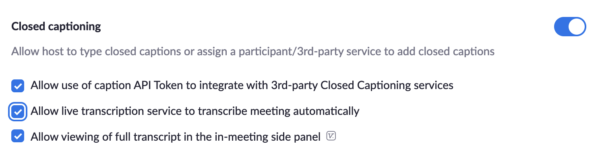
3. Once you do this, you should see the option under the CC box in the main Zoom window to Enable Live Transcription. This option doesn’t show up unless you’ve already made the previous change in the settings.
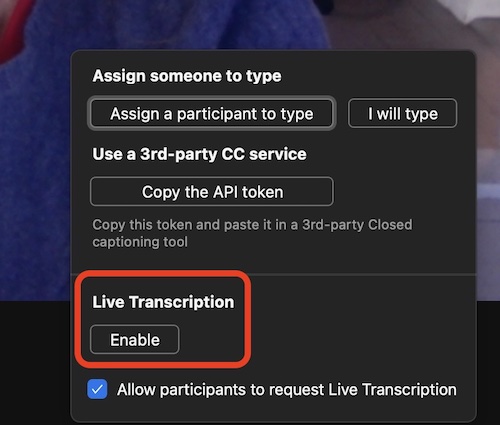
Again, this is an option that is available to everyone who uses Zoom but it’s a little finicky to set up for the first time. Once it’s set up, it should stay set up.