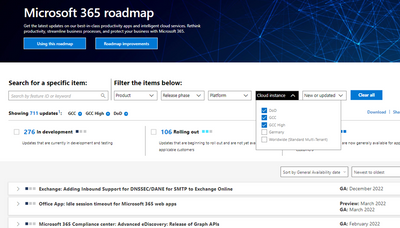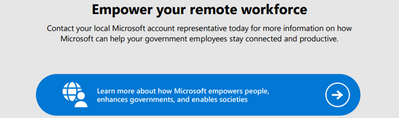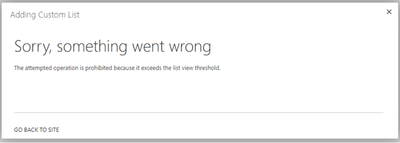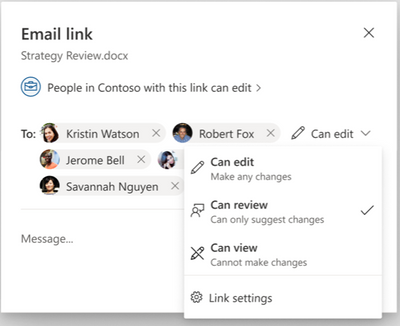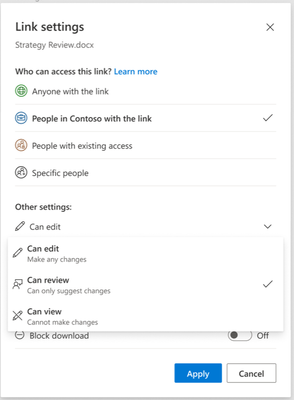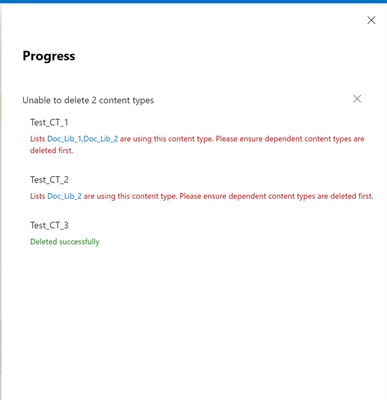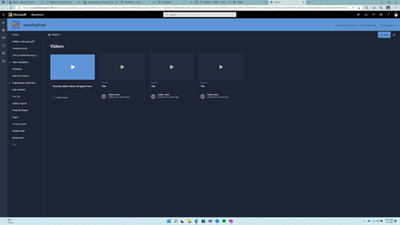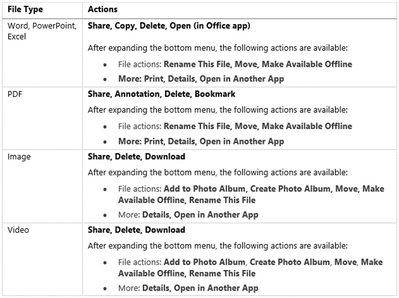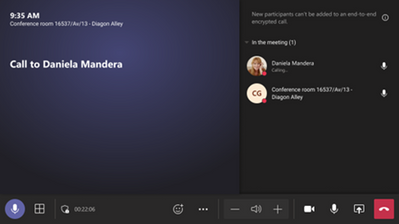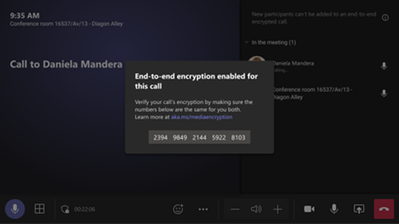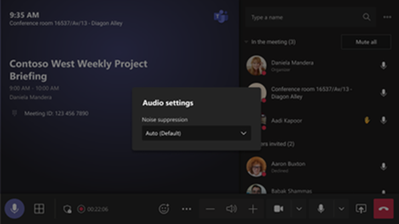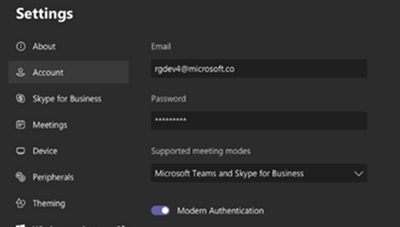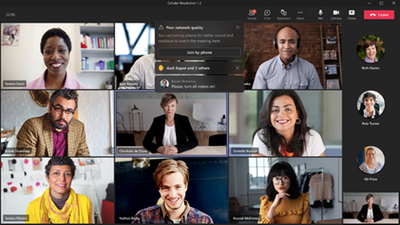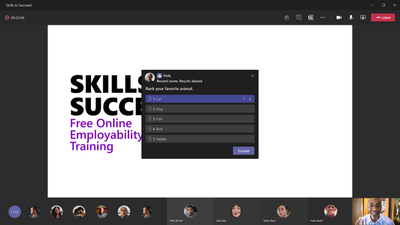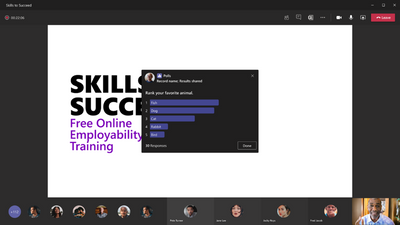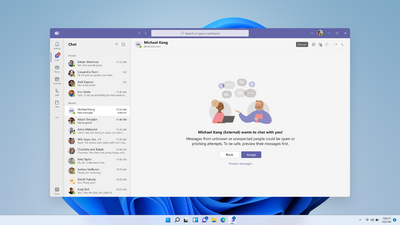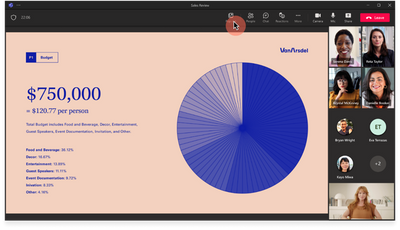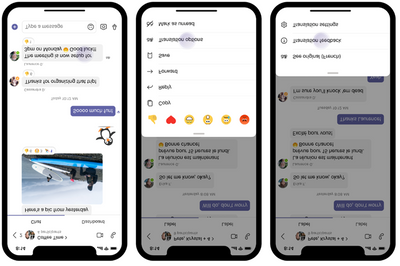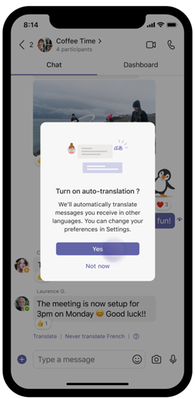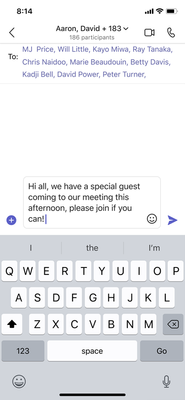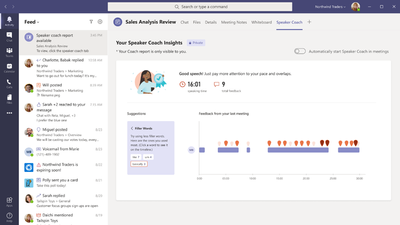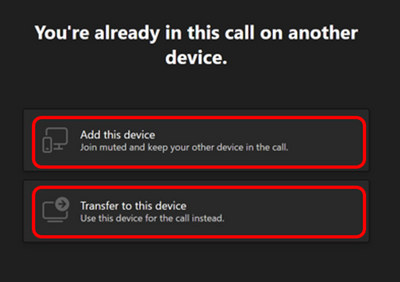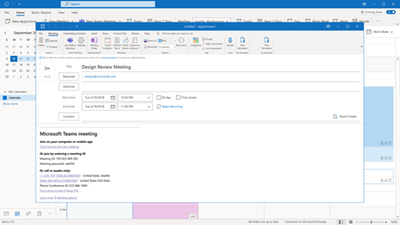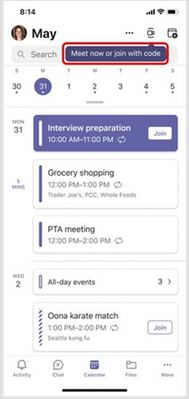- Home
- Public Sector
- Public Sector Blog
- August 2022 - Microsoft 365 US Public Sector Roadmap Newsletter
- Subscribe to RSS Feed
- Mark as New
- Mark as Read
- Bookmark
- Subscribe
- Printer Friendly Page
- Report Inappropriate Content
Newsworthy Highlights |
What’s New in Microsoft Teams for Government | July 2022
Features currently available to Microsoft commercial customers in multi-tenant cloud environments now rolling out to customers in the US Government Community Cloud (GCC), US Government Community Cloud High (GCC-High), and/or United States Department of Defense (DoD).
Microsoft open sources its software bill of materials (SBOM) generation tool
Microsoft is excited and proud to open source its software bill of materials (SBOM) generation tool. A key requirement of the Executive Order on Improving the Nation’s Cybersecurity, SBOMs are lists of ingredients that make up software components which provide software transparency so organizations have insight into their supply chain dependencies.
Microsoft Federal Business Applications Webinar - August 11 @ 1pm ET
Please join us for our next Federal Business Applications Webinar where we'll get to hear all about the impressive solutions offered by Nuance, one of the newest members to the Microsoft family, and learn how organizations can leverage their innovative technology in the Microsoft Business Applications Ecosystem.
For those curious about Microsoft Viva, what organizational challenge is most in need of a solution?
Weekly Poll Question 7/20
Microsoft 365 Government Adoption Resources
Empowering US public sector organizations to transition to Microsoft 365
Release News |
Exchange Online
General availability of Advanced Message Encryption - Office 365 Message Encryption portal access lo...
SharePoint / OneDrive for Business
When users click to play a video in the Hero web part section of a SharePoint site, the video will p...
We are simplifying where users go to manage the site logo by centralizing it in the Change the Look ...
The Stream web app will provide an enriched playback experience for videos stored in SharePoint or O...
With this feature users will be able to create a tab in their Teams channel that links directly to a...
Teams
Customers will be able to use hashtags to attach topic cards to any chat, and then users can engage ...
Live Interpretation from Human Interpreters - GCC
Removal of individual policy assignment for users in bulk
Microsoft Purview
Coming soon to public preview, we're introducing new search functionality for Audit (Standard) and A...
Microsoft Purview: eDiscovery (Premium and Standard) - Jobs limit update
Data Loss Prevention (DLP) administrators will be able to clone and edit existing policies seamlessl...
Security/Identity
Azure Active Directory Cross Tenant Access Policy
Intune
Significant changes come to the Windows Diagnostic data processor configuration
New APP biometrics settings and authorization requirements for Android devices
Microsoft 365
Microsoft Search provides an easy-to-use experience to help users find files and documents, internal...
Microsoft 365 Apps implications when Windows 8.1 Ends Support on January 10, 2023
References and Information Resources |
Microsoft 365 Public Roadmap
This link is filtered to show GCC, GCC High and DOD specific items. For more general information uncheck these boxes under “Cloud Instance”.
Stay on top of Microsoft 365 changes
Here are a few ways that you can stay on top of the Office 365 updates in your organization.
Microsoft Tech Community for Public Sector
Your community for discussion surrounding the public sector, local and state governments.
Microsoft 365 for US Government Service Descriptions
· Office 365 Platform (GCC, GCCH, DoD)
· Office 365 U.S. Government GCC High endpoints
· Office 365 U.S. Government DoD endpoints
· Microsoft Purview (GCC, GCCH, DoD)
· Enterprise Mobility & Security (GCC, GCCH, DoD)
· Microsoft Defender for Endpoint (GCC, GCCH, DoD)
· Microsoft Defender for Cloud Apps Security (GCC, GCCH, DoD)
· Microsoft Defender for Identity Security (GCC, GCCH, DoD)
· Azure Information Protection Premium
· Exchange Online (GCC, GCCH, DoD)
· Office 365 Government (GCC, GCCH, DoD)
· Power Automate US Government (GCC, GCCH, DoD)
· Outlook Mobile (GCC, GCCH, DoD)
Be a Learn-it-All |
|
Public Sector Center of Expertise We bring together thought leadership and research relating to digital transformation and innovation in the public sector. We highlight the stories of public servants around the globe, while fostering a community of decision makers. Join us as we discover and share the learnings and achievements of public sector communities. |

|

|
Message Center Posts and Updates for Microsoft Teams in GCC |
Looking for what’s on the map for Microsoft Teams and only Teams in GCC?
Go right to the GCC Teams Feature Communications Guide
Message Center Highlights |
SharePoint Online / OneDrive for Business
MC405984 — Site Limits for SharePoint Lists, Libraries, and Subsites
SharePoint recommends a maximum of 2,000 lists and libraries per site, and 2,000 subsites per site. These have been long standing limits for SharePoint but have not been formally enforced.
There have been cases where some sites exceeded these limits, resulting in poor site performance and low-quality viewing experience. One of the most impacted areas is the API performance that degrades significantly when users access data on the sites that exceed their recommended limits. The API calls may time out or get throttled, blocking the users from opening the site or resulting in unexpected failures. In some extreme cases, the issue can impact functionalities beyond these sites.
To ensure site performance and help customers have the best possible experience, Microsoft will implement a safeguard to prevent customers from exceeding these limits.
When will this happen:
The enforcement of the limits will start in early November and will be completely enforced by late December.
How this will affect your organization:
Once these limits are enforced, sites that exceed the limit of 2,000 lists and libraries will no longer be able to have new libraries or lists added to the site. Similarly, any site that exceeds the limit of 2,000 subsites will no longer be able to have new subsites added to the site.
When a site reaches these limits, users will see the following message on SharePoint web:
On the API request to create a new list or document library, SharePoint will return the error code, ERROR_SHARING_BUFFER_EXCEEDED on the API request.
Libraries, lists, and subsites that have been created before the enforcement rollout and exceed the corresponding limit, will continue to function and their access will not be blocked. The change will only impact the creation of new lists, libraries or subsites outside the approved limits starting in November. These new additions will get blocked at the time of creation once the site reaches the corresponding limit.
What you need to do to prepare:
Share these limits with people who manage SharePoint sites in your organization. If the sites in your tenant are below the limits, this change will not impact you.
It is uncommon for the organic growth of site to reach these limits. However, there is a possibility that custom solutions can generate a high volume of lists and libraries. In that situation, our recommendation is to work with their solution providers to prepare an alternative solution in order to stay compliant with these limits.
Additional Information:
· SharePoint limits - Service Descriptions | Microsoft Docs
MC403644 — (Updated) OneDrive: Sharing Experience - Share Menu Dropdown
Updated July 26, 2022: We have updated this message to show as intended. We apologize for any confusion.
We’re updating the Share button in Microsoft OneDrive to provide easy access to additional sharing options. When you select Share in OneDrive for Business on Web, you'll see a contextual menu with all choices available to you for sharing files or folders with your teammates.
Microsoft 365 Roadmap ID 83727
When this will happen:
Targeted release: We will begin rolling this out in early-August and expect to complete rollout by mid-August.
Standard release: We will begin rolling this out in mid-August and expect to complete rollout late August.
How this will affect your organization:
Users who interact with the OneDrive/SharePoint share control will be able to see this new Menu.
· Share link, Email link or Send link: Email the file link directly to a one or more recipients.
o Note: users may see one of three different notations until finalized.
· Copy link: Copy a link to share with recipients directly.
· Manage Access: View and manage who has access to your files or documents.
Note: Some users may see this feature before others in your organization.
What you need to do to prepare:
There is no action needed from you at this time. You may want to notify your users about this new capability and update your training and documentation as appropriate.
MC402119 — OneDrive/SharePoint: Review mode for Word documents
Microsoft 365 Roadmap ID 93400
What is Review mode?
When you open a document that was shared with you for review, you are automatically placed in Review mode.
In Review mode, you won’t have full edit control but instead are allowed to add suggestions to the document in the form of comments or tracked changes. Document owners or other collaborators who have full edit permissions will then need to approve the incorporation of any suggested changes to the document.
What's new?
We have changed the UI for Review Mode in the Share Dialog to include this mode as a permission called 'Can Review' inside of the sharing permission dropdown.
From OneDrive, SharePoint or Word for the web, share a document for review by clicking the Share button, and then clicking the Share command in the menu.
Once you have the share dialog open, select the people that you want to share with review permissions, and then choose the 'Can review' option from the permissions dropdown. You can find this option available as well from the Link settings page.
When this will happen:
Targeted release (entire org): Will begin rolling this out in mid-July and expect to complete rollout late July.
Standard release: Will begin rolling this out in late-July and expect to complete early August.
How this will affect your organization:
Users who wish to share Word documents on Web through OneDrive, SharePoint or directly from Word online will be able to see this change.
What you need to do to prepare:
You might want to notify your users about this new capability and update your training and documentation as appropriate.
MC399863 — Content Type Deletion - Improved Error Messages
Microsoft 365 Roadmap ID 93379
We will be gradually adding improved messaging when users will attempt to delete multiple Content types from the content type hub or site-level content type gallery in SharePoint.
When this will happen:
Targeted Release: Rollout is expected to start in end-July and complete by early-August 2022.
Standard Release: Rollout is expected to start in mid-August and complete by end-August 2022.
How this will affect your organization:
SharePoint users will now be able to see the set of dependent lists/libraries if any when they attempt to delete content types from content type hub/ content type gallery and/or site-level content type gallery. Users can then take appropriate action on dependencies and re-attempt deleting content type or re-consider the delete operation based on the dependencies
Users can click on the lists/library links to visit the specific library and take appropriate action.
What you need to do to prepare:
This does not change/add any new flow to the existing delete operation. We will provide more additional information in case the delete operation fails for content types.
You may want to add this to any documentation or user training and share this with users with relevant permission and who are familiar with using custom content types in your organization.
MC397486 — Microsoft Lists Formatting: Update to filepreview elmType in custom formatters
Custom Formatters allow users to write declarative JSON to emit HTML. The "filepreview" elmType was introduced to show thumbnails in SharePoint document libraries with a fallback "fileType icon" for the cases when thumbnails aren't available.
We came across a usage of this feature that allowed embedding external URLs on a SharePoint list. While we understand the powerful scenarios this could open up, we would want to make sure we permit it post due diligence and after addressing any security concerns.
As an immediate step, we are restricting the feature to what it was initially intended to achieve, i.e., to show file thumbnails/previews.
When this will happen:
This change has been rolled out and we apologize for not providing notice prior.
How this will affect your organization:
All URLs other than those which match the ones for thumbnails will be blocked. Users will not be able to embed external resources like SharePoint pages, lists, WXP files, Stream videos and YouTube videos on a SharePoint list.
At a late time, we will allow-list the URLs in a phased manner after ensuring the feature does not expose any security loopholes or lead to performance degradation. A separate communication will follow for the same.
What you need to do to prepare:
No action is required. You may consider notifying users about this change and update your training and documentation as appropriate.
More information:
· List Formatting - Files can no longer be previewed using filepreview
MC397430 — (Updated) Stream on SharePoint: Video Collections Page
Microsoft 365 Roadmap ID 93352
Updated July 11, 2022: We have updated the content below with additional details.
SharePoint video collections pages make it easy to gather and display all videos from a SharePoint site collection in one place. This feature is particularly helpful for schools, universities and other organizations that tend to share videos in Teams channels.
When this will happen:
We will begin rolling out by mid-July and expect to complete by late July.
How this affects your org:
With this feature you will be able to create a tab in your Teams channel that links directly to a specific collection of videos.
Note: You may see an empty state video collections page in the case your document library is empty. Whenever user creates a new site, an auto generated static layouts page for video collections gets created. This is a collection of all videos from the site's document library shown in Highlighted content webpart.
In order to access this static page, please append /_Layouts/15/Video_Collections.aspx to the site url. Once this page is edited and published, it will start appearing in the site pages as well.
What you need to do to prepare:
There is nothing you need to do to prepare for this change. You may want to notify your users about this change and update your training and documentation as appropriate.
MC376706 — (Updated) Microsoft Project usage data in Microsoft Admin Center
Microsoft 365 Roadmap ID 93278
Updated July 5, 2022: We have updated the rollout timeline below. Thank you for your patience.
Project usage data will soon be included in the Microsoft Admin Center Customer facing usage reports.
When this will happen:
We will begin rolling out in mid-July (previously mid-June) and expect to complete by late July (previously late June).
How this will affect your organization:
No action is needed to prepare, and there should be no impact to your organization. If desired, you will be able to view user and usage data for Project desktop (the on-premises desktop app as well as the Project Online Desktop Client) and Project for the Web in the Microsoft Admin Center (along with other products). We will initially show Daily Active Users as well as the number of Project visits. We will provide aggregated views for the tenant as well as per user views.
What you need to do to prepare:
No preparation needed. When we roll out this update, you will see Project data in your Microsoft Admin Center Usage reports section.
MC362284 — (Updated) OneDrive sync app will automatically configure accounts
Microsoft 365 Roadmap ID 93242
Updated July 25, 2022: We have updated the rollout timeline below. Thank you for your patience.
This release will enable the OneDrive sync app to sign into an account even quicker. Users will experience an improved single sign-on experience by automatically being able to see their OneDrive files within their file browser upon sign in or OneDrive app update.
· On Windows, users who are signed into the device with an Azure Active Directory (AAD) account will see their OneDrive folder start syncing without entering their account credentials.
· On macOS, users who are signed into another Microsoft app (i.e., Office, Teams, Edge, etc.) will see their OneDrive folder start syncing without entering their account credentials.
When this will happen:
We will begin rolling out in mid-August (previously early July) and expect to complete by late September (previously late July).
How this will affect your organization:
If OneDrive is running in the background, it will periodically try to sign in with an existing AAD credential that is made available to Microsoft applications. This new capability will replace our existing Windows policy of SilentAccountConfig and is brand new for macOS. If you previously had SilentAccountConfig enabled, then you will see no difference in behavior. If you have never enabled this policy, then as long as OneDrive is configured to run in the background, you will have a more streamlined experience onboarding to OneDrive.
What you need to do to prepare:
Ensure that your OneDrive is set up to run in the background. On macOS you can confirm this by setting the "OpenAtLogin" plist. OneDrive already runs in the background on Windows.
If you would like to disable this, then there is a new policy and plist item in build 22.065 called "DisableAutoConfig". If you set this to 1, it will disable this new automatic account configuration.
MC357317 — (Updated) OneDrive iOS: New information architecture
Microsoft 365 Roadmap ID 85571
Updated July 29, 2022: We have updated the rollout timeline below. Thank you for your patience.
This feature has started rolling out and we ask you to pardon that we did not provide adequate advance notice as is our customer commitment to you. This release adds a new bottom sheet menu to OneDrive for iOS to make options like share, annotations, delete, and bookmark easier to find.
When this will happen:
Standard (select users and entire org): We began rolling this out in early March and expect to complete rollout in early August (previously late July).
How this will affect your organization:
To use the new bottom sheet menu:
1. Open any file of your choice in OneDrive for iOS.
2. Tap the horizontal bar or drag the bottom menu upwards to expand the new menu.
The menu will show relevant actions for the specific type of file you've opened.
To help you navigate, we've compiled a list of available actions:
What you need to do to prepare:
You might want to notify your users about this new capability and update your training and documentation as appropriate.
MC346903 — (Updated) Quick Create: Visualize your library data with Power BI reports
Microsoft 365 Roadmap ID 94090
Updated July 8, 2022: We have updated the roll out timeline below. Thank you for your patience.
We previously announced this feature for GCC customers in MC301708 (December '21). We apologize for not communicating sooner about the change in timeline.
We are excited to announce that we are bringing data visualization capabilities – previously only available for list data – to document libraries.
When this will happen:
We will begin rolling this out in early August (previously early July) and expect to complete rollout by mid-August (previously mid-July).
How this will affect your organization:
Power BI Quick Create – library users will see a new menu option in Integrate > Power BI > Visualize this library, which allows users to create a new Power BI report using that library data. Once a report is saved and published, it will appear in the same submenu under Integrate > Power BI. Users with a Microsoft 365 E5 license or Power BI Pro license will have access to the full report authoring and viewing experience.
· Users without either of the above licenses may sign up for a 60-day free trial of Power BI Pro in order to access the feature.
Note: Users with a Power BI free license may only visualize their list data but cannot publish nor view reports.
What you need to do to prepare:
The Power BI Quick Create feature is on by default, but you can turn it off from, the Power BI Admin Portal under Tenant settings. If this feature is disabled for tenants, users will continue to see the Power BI submenu in the List command bar, but any attempt to create or view a report will land in an error page.
You might want to notify your users about these new capabilities in doc libraries and update your training and documentation as appropriate.
Learn more:
· Create a report quickly from a SharePoint list in the Power BI service
MC320460 — (Updated) Connected Templates with Microsoft Teams and SharePoint
Microsoft 365 Roadmap ID 84724
Updated July 13, 2022: We have updated the rollout timeline below. Thank you for your patience.
We determined that this notification did not go to the entire intended audience. We apologize for any inconvenience this delayed notification may have caused.
We are announcing the upcoming release of Connected Templates with Microsoft Teams and SharePoint. The connected templates will offer a new way of combining Microsoft Teams templates with SharePoint templates. Prior to this integration, clients needed to deploy Microsoft Teams or SharePoint-specific templates.
· Microsoft Team Templates allow administrators to easily deploy consistent teams across their organization using predefined or customized team templates across their organization.
· SharePoint templates offer a straightforward way for admins to build sites with pre-populated pages, page templates, news post templates, and web parts that can be customized to fit the needs of their organization.
Through this integration, Teams administrators can create templates that include SharePoint components, bringing together the capabilities of the Teams and SharePoint templates.
When this will happen:
We will begin rolling this out in mid-January and expect to complete rollout mid-August (previously early July).
How this will affect your organization:
Today, when you create a team through "create a team from templates' you get an automatically created SharePoint site that supports that template. We are adding SharePoint assets to the team you have just created with this new integration. In essence, all SharePoint applications that are associated with the new template will be automatically added, pinned, and displayed in this new team template.
· When you create a new team using a default template - for example, the “Manage a Project” template, the project management channels and apps, and the connected SharePoint template will get applied automatically. Now, the pages, lists, and Power Platform integrations from SharePoint will be automatically pinned as tabs in Teams and you can edit these pages and lists directly in Teams.
What you need to do to prepare:
You might want to notify your users about this change and update your training and documentation as appropriate.
MC317765 — (Updated) Microsoft Stream: Comment on a video or audio file in SharePoint and OneDrive
Microsoft 365 Roadmap ID 88521
Updated July 1, 2022: We have updated the rollout timeline below. Thank you for your patience.
This feature allows you to have threaded conversations on a video or audio filed saved in OneDrive for Business or SharePoint Online through a cohesive and familiar commenting experienced like the one used in Word, Excel, and PowerPoint.
When this will happen:
We expect this to begin rolling out for general availability in early April (previously early March) and expect that rollout to be completed by late May (previously early May).
We expect this to begin rolling out to GCC, GCC-High and DoD in early April (previously early March) and we expect that rollout to be complete by mid-July (previously late June).
How this will affect your organization:
Users will see a Comments button in the upper right-hand corner of any video or audio file stored in OneDrive for Business or SharePoint Online.
Selecting this button expands a panel where users will be able to have threaded conversations through comments, for which file owners have full edit permissions over.
NOTE: The backend used for this feature is the same as the existing backend for comments found in the details pane of some files saved in OneDrive for Business and SharePoint Online:
What you need to do to prepare:
You might want to notify your users so that they can leverage this feature. This feature can be disabled by editors and owners in a per-file basis through the Video Settings button above Comments depicted in the first image.
There is also an existing tenant level setting to disable comments altogether (see "CommentsOnFilesDisabled"). Due to the shared backend, this setting will disable both commenting features. Viewers without edit access have been given permission to add comments on both commenting options in video and audio files as they are usually meant to be consumed by viewers without edit access. However, we provide a SharePoint Online PowerShell command to change the behavior so that only viewers with edit access can comment: "ViewersCanCommentOnMediaDisabled". This is being added to the same documentation linked above.
MC248201 — (Updated) Quick Create – Easily Create Power BI Reports from Lists
Microsoft 365 Roadmap ID 72175 and 93221
Updated July 8, 2022: We have updated the rollout timeline below for Government organizations. Thank you for your patience.
We are excited to announce the arrival of a new guided authoring experience in Lists that will make it easy to quickly create business intelligence reports in Power BI using your list schema and data.
Key points:
· Timing:
o Targeted Release: rolling out in early early May. - Completed
o Standard Release: rolling out from early June (previously late May) to mid-July (previously early June). - Completed
o Government: we will begin rolling out in early August (previously early July) and expect to complete by mid-August (previously mid-July).
· Roll-out: tenant level
· Control type: admin control
· Action: review and assess
How this will affect your organization
List users will see a new menu option in Integrate > Power BI > Visualize this list, which allows users to create a new Power BI report using that list. With just one click, you'll be able to autogenerate a basic report and customize the list columns that are shown in the report. To take further advantage of Power BI’s advanced data visualization capabilities, just go into Edit mode. Once a report is saved and published, it will appear in the same submenu under Integrate > Power BI.
· Users with a Microsoft 365 E5 license or Power BI Pro license will have access to the full report authoring and viewing experience.
· Users without either of the above licenses will be prompted by Power BI to sign up for a 60-day free trial of Power BI Pro when they attempt to save a new report or edit or view an existing report. To turn off self-service sign-up so that the option for a trial is not exposed to List users, click here.
· Users with a Power BI free license may only visualize their list data, but cannot publish nor view reports.
What you need to do to prepare:
This feature is default on, but can turned off from the Power BI Admin Portal under Tenant settings.
If this feature is disabled for tenants, users will continue to see the Power BI submenu in the List command bar, but any attempt to create or view a report will result in an error page.
Note:
Certain complex column types in Lists such as Person, Location, Rich Text, Multi-select Choice, and Image are not currently supported when the Power BI report is autogenerated.
Learn more:
· View and manage Power BI user licenses
· Get started creating in the Power BI service
· Quickly create reports in the Power BI service
· Enable or disable self-service sign-up and purchasing
Microsoft Teams
MC402940 — Language Interpretation in Microsoft Teams
Microsoft 365 Roadmap ID 87547
Language interpretation will allow professional language interpreters to translate what the speaker says into another language in real time without disrupting the original flow of delivery of the speaker. This will allow more inclusive and efficient meetings, where participants who may not speak the same language can fully collaborate with each other without waiting for an interpreter to repeat what was said after the fact.
When this will happen:
This feature is already available in public preview.
We will begin rolling out in August and expect to complete rollout by late August.
How this will affect your organization:
The policy for this feature will be default on, but user action is needed to toggle on this feature for meetings.. Tenant admins should ensure the policy for language interpretation is enabled in order for their users to be able to schedule meetings with language interpreters assigned. If admins do not want to this feature to be available they will need to turn this feature off via policy.
What you need to do to prepare:
You may want to notify your users about this new capability and update your training and documentation as appropriate.
Learn More:
· Now in Public Preview: Language Interpretation
MC402124 — Teams on Mac Universal Binary PKG and Native Apple Silicon Support
Microsoft 365 Roadmap ID 94836
Note: If your organization does not use macOS you can safely disregard this message.
We are happy to inform you that the Teams macOS desktop client is set to support Apple Silicon chips natively in the 3rd quarter of the calendar year 2022. This support will be delivered seamlessly to existing users via the usual update process. For new users and installation, the Teams macOS desktop client will come in a Universal Binary PKG which will automatically install natively for Mac devices that run on Intel or Apple Silicon device.
When this will happen:
The Universal Binary Build is expect to start rolling out in late August and complete in mid-September.
You can expect this update to begin rolling out in early September..
How this will affect your organization:
Users using devices that run on Apple Silicon will see optimized performance and reliability in Teams. The only impact you may notice is an increase in the size of the PKG which will be approximately 200 MB.
What you need to do to prepare:
The is no work required to prepare for this change.
MC402122 — (Updated) Assign Seats in Together Mode
Microsoft 365 Roadmap ID 83648
Updated July 26, 2022: We have updated this message to show as intended. Thank you for your feedback.
Microsoft Teams users in a meeting will soon have the option to assign seats in Together Mode for all participants in a meeting.
When this will happen:
Production: This feature will rollout beginning in early-September and complete by late September.
GCC: This feature will rollout mid-September and complete in mid-October.
How this will affect your organization:
Once available, while turning on Together Mode or later from scene selection dialog box, Teams meeting organizer will see an option to assign seats to participants.
Meeting organizer can assign seats to meeting invitees and all the participants currently in the meeting by dragging the user to the preferred seat. Once assigned, organizer can apply the newly created layout and everyone in the meeting will see the participants organized by the seating assignment.
What you need to do to prepare:
We suggest you notify your users about this change and update your training and documentation as appropriate.
MC402121 — Dynamically applied media logs settings in Teams
This update is aimed to improve your experience when updating the “Enable logging for meeting diagnostic” Teams settings. Either turned on or turned off, the preference will be dynamically applied right away and will not require a client restart, as it used to.
When this will happen:
We will begin rolling out in late July and expect to complete by late August.
How this will affect your organization:
The existing experience requires the user to restart their client whenever client Settings > General> Enable logging for meeting diagnostic are updated. With this improvement the settings will be updated right away and will not require a client restart.
What you need to do to prepare:
No action is required. The improvement is delivered for smoother and more time efficient experience when enabling or disabling logging for meeting diagnostics.
MC402120 — Enable media logs remotely with PowerShell cmdlets
Teams Media Logging policy can be applied to users and groups and allows IT admin to enable user’s client settings “Enable logging for meeting diagnostic”. Applied via PowerShell cmdlets, the policy overrides client settings and sets Settings > General> Enable logging for meeting diagnostic to "On". When applied, the setting is displayed as greyed out and can’t be updated via the client.
When this will happen:
We will begin rolling out in late July and expect to complete by late August.
How this will affect your organization:
Unless the user’s client runs on a high-end machine (Media logs), the media logging setting is turned off by default. For cases when user’s client media logs are required, the existing experience requires the user to manually update their settings via Settings > General> Enable logging for meeting diagnostic. This policy allows IT admin to remotely update this setting for their users via PowerShell cmdlets.
When Teams Media Logging policy sets user’s setting “Enable logging for meeting diagnostic” to turned on, the media logs generated are stored locally on user’s machine (Media logs - To Collect Logs section). When policy is removed, the setting rolls back to the state it was in before it was manipulated.
Possible use cases:
Media logs contain diagnostic data about audio, video, and screen sharing in Teams meetings. They are required for support cases that are linked to call-related issues. To improve the experience for end users, IT admins may choose to remotely enable the media logs and ensure to include them when submitting the support case. Alternatively, IT admins can choose to set a policy to be turned on regardless of whether the additional information for support case is required at the moment.
PowerShell documentation:
· Get-CsTeamsMediaLoggingPolicy
· Grant-CsTeamsMediaLoggingPolicy
MC400951 — (Updated) Microsoft Teams: Microsoft Teams Rooms on Windows store application 4.13 update
Microsoft 365 Roadmap ID 95257
Updated July 28, 2022: We have updated the rollout timeline below. Thank you for your patience.
The below message is for organizations using Microsoft Teams Rooms for Windows. If you are not using Teams Rooms for Windows, you can disregard the below message.
Teams Rooms on Windows application version 4.13 includes key new features and improvements to existing functionality as follows:
1. Join Teams meeting using meeting code/ ID
2. End-to-End encryption for one-to-one Teams call
3. Noise suppression in Teams meeting
4. Share tray experience update
5. Mute/ unmute status on your room video
6. Admin setting for content only layout default
7. Modern authentication is on by default
When this will happen:
Microsoft Teams Rooms application version 4.13 with these changes will start to roll out in 1st week of August (previously the 3rd week of July) and complete rollout in 2 weeks. The application updates are delivered through Windows store and the application is automatically installed.
This is rolling out on Microsoft Teams Rooms on Windows only.
How this will affect your organization:
Join Teams meeting using meeting code/ ID
Microsoft Teams room users can now join Teams meetings using meeting id and passcode. The entry point is added to the home screen on console under … menu as #Join with an ID.
Users can select #Join with an ID to arrive at the screen below to input Teams meeting ID and passcode they received in a Teams meeting calendar invite and join that meeting from any Teams rooms.
End-to-End encryption for one-to-one Teams call
End-to-end encryption for one-to-one Teams call support is not added to Microsoft Teams rooms on Windows. Before you can turn on end-to-end encryption for calls from Teams Room device, you must configure the policy for the Teams room user account from Teams admin center or using Teams PowerShell using instructions at Use end-to-end encryption for one-to-one Microsoft Teams calls.
After the policy is correctly set, you can enable end-to-end encryption from device settings as shown below:
Once enabled, all one-to-one calls from the Teams rooms will be end-to-end encrypted. This is shown via a shield with lock icon on the console and Front of room display.
Users can also select/tap on the icon to validate security code and compare it with the code the other person sees.
Please note that calls will only be end-to-end encrypted if both caller and callee have the end-to-end encryption policy assigned and enabled.
Noise suppression in meeting setting
Teams rooms added support for noise suppression in release 4.12 with admin override. This release brings user controls to the in-rooms users to be able to adjust the noise suppression levels to support various scenarios. You can learn more about how these user controls work on Teams desktop client at: Reduce background noise in Teams meetings
The controls in the Teams rooms are kept aligned with those in Teams desktop and work the same way.
Please note that these controls are for Microsoft Noise-suppression model only.
Share tray experience update
Share tray experience is updated for improved usability and simplicity.
Mute/ unmute status on your room video
To make sure users in the room are aware of the mute state of the room, a mute icon is added to the room video on front of room.
Admin setting for content only layout default
When content is shared, you can now set a default layout to show content in full screen by using XML configuration file SingleFoRDefaultContentLayout
<SingleFoRDefaultContentLayout>1</SingleFoRDefaultContentLayout>
Default is 0, which shows content side by side with people.
Modern authentication is on by default
Starting Teams room application 4.13, Teams rooms default to using modern authentication when connecting to Microsoft Teams and Exchange online. It’s strongly recommended to test Teams rooms device prior to end of July by turning on Modern authentication for the room account. This change helps prepare for upcoming update in Exchange online to turn off basic auth starting October 1, 2022. Please read more about this at Basic Authentication Deprecation in Exchange Online – May 2022 Update
Prior to 4.13 app update, you can test this by applying modern authentication setting from Teams Admin Center (In bulk), using XML file or on device settings.
To learn more about managing Teams Rooms device setting remotely with an XML configuration file, go to: Manage a Microsoft Teams Rooms console settings remotely with an XML configuration file.
What you need to do to prepare:
You might want to notify your users about this updated experience and update your training and documentation as appropriate.
MC400565 — Suggested Replies in Group Chats on Teams Desktop
Microsoft 365 Roadmap ID 95618
Suggested Replies are now available in group chats on Teams Desktop, allowing you to select a quick response when you are mentioned in a group chat or when you are having a 1:1 conversation within a group chat.
When this will happen:
· Standard: Early September
· GCC: Early September
· GCC-High: Early October
· DoD: Early November
How this will affect your organization:
Once available, users will be able to quickly reply to a given message by tapping on a suggested reply from within a group chat.
What you need to do to prepare:
This feature ships default on; review Manage messaging policies in Teams.
If you wish to disable this feature in your tenant, please disable the Suggested Replies setting that is found in Messaging Policies.
Users also have a setting within the app so they can disable the feature.
MC400206 — (Updated) Microsoft Teams: Usability Improvements to In-Meeting Notifications
Microsoft 365 Roadmap ID 96283
Updated July 28, 2022: We have updated the rollout timeline below. Thank you for your patience.
Microsoft Teams is updating the user experience for how in-meeting notifications are displayed. With this update, there will be less distractions during meetings and it will be easier to understand important information (e.g. a meeting being recorded).
When this will happen:
We will begin rolling out in mid-September (previously early August) and expect rollout to be completed by mid-October (previously early September).
How this will affect your organization:
Notifications will now be consistent in design and in a consistent position when displayed (top center of the meeting stage) as bubbles stacked on top of each other. This will avoid overlaps and give the user a cleaner visual experience. In addition, users can also snooze repeat notifications, such as chat bubbles.
What you need to do to prepare:
There is nothing you need to do to prepare for this change. You may want to notify your users about this change and update your training and documentation as appropriate.
MC400205 — Microsoft Teams and Forms: Ranking Poll
Microsoft 365 Roadmap ID 94764
The Ranking question type is now being added to the Polls app within Microsoft Teams. This feature is a quick and easy way to increase meeting engagement and collect information from attendees. For example, if you want to poll attendees on how well they understood the meeting content or how satisfied they are with the meeting, you can now do so directly in Microsoft Teams.
When this will happen:
We will begin rolling out early September and expect to complete rollout by late September.
How this will affect your organization:
Users will have a new question type available to them when using Polls in Teams Meetings.
Meeting owners can create and launch Ranking polls and collect input from their meeting attendees, as well as share the results live.
What you need to do to prepare:
There is nothing you need to do to prepare for this change. You may want to notify your users about this change and update your training and documentation as appropriate.
MC400204 — Microsoft Teams: External Access Chat Invitation Flow for Managed Organizations
Microsoft 365 Roadmap ID 94646
Teams users will now see an invitation pop-up to accept or block an external user when receiving new chats from external users.
When this will happen:
We will begin rollout for this feature in mid-August and expect rollout to be completed by early September.
How this will affect your organization:
When receiving a new one-on-one chat from an external user, Teams users will receive an invitation to accept or block the external user. This also provides the ability to block external users at any point, which revokes access to presence and incoming messages.
What you need to do to prepare:
There is nothing you need to do to prepare for this change. You may want to notify your users about this change and update your training and documentation as appropriate.
MC399491 — Pop Out Shared Content Into a Separate Window
Microsoft 365 Roadmap ID 86948
Microsoft Teams now supports the ability to pop out shared content (e.g., screen sharing, PowerPoint Live, Whiteboard) into a separate window while in meetings.
When this will happen:
We will begin rolling out in early August and expect to complete rollout by the end of September.
How this will affect your organization:
Once available, users will be able to pop out content from meeting stage and use more monitors/screens during their meetings.
The feature is only supported for devices with specific hardware capabilities. Majority of modern devices with medium and high-end hardware will support popping out content into a shared window while in meetings. As Microsoft continues to fine tune the experience, there may be more support in the future for other types of devices with less performant hardware.
What you need to do to prepare:
You may want to notify your users about this new capability and update your training and documentation as appropriate.
MC399073 — Microsoft Teams: Automatically end stale Teams meetings
Microsoft 365 Roadmap ID 96710
Microsoft Teams is enabled with a new feature that will allow meetings to automatically end if they're identified as stale. If a user is the sole participant in a meeting 10 minutes after the scheduled meeting end time has passed, then a dialog will appear in the call prompting them to end the call or dismiss the notification. If no action is taken on the dialog within 3 minutes, the meeting will automatically end.
If there is more than 1 user on the call and/or the scheduled meeting end time has not passed yet, then the feature will not trigger.
If the user dismisses the notification, they will not see it again for the same meeting, and it will not be at risk to automatically end anymore.
When this will happen:
We will begin rolling out to Production in early August 2022 and expect to complete by early September.
We will begin rolling out to GCC, GCC-H, and DoD in late September and expect to complete by late October.
How this will affect your organization:
Users may see this feature in meetings and be removed from meetings that automatically end.
MC398250 — Intelligent Chat Message Translation in Teams iOS and Android
Microsoft 365 Roadmap ID 96481 and 96545
This feature is an Intelligent translation feature. Teams Mobile will prompt the user to translate a message when it's not in a language they understand. This feature will be available for both iOS and Android platforms.
When this will happen:
This update will begin rolling out in early August and is expected to be completed by late September.
How this will affect your organization:
When a user receives a message in Teams that is not in their native language, Teams will prompt the user to translate it to their preferred language. Users will see a suggestion under the message 'Translate | Never translate French | (?).'
Users can click on 'Translate' to translate the contents of the message or 'Never translate French' to add French to their understood language list. Click on the '(?)' button to provide feedback about language detection.
Once the translation is complete, users can long press on the message and go to 'Translate options', to see 3 options > 'See Original', 'Translation Feedback' and 'Translation Settings.'
'See Original' will revert the message back to it's original state. 'Translation Feedback' will take users to a screen where feedback of the translation quality is optional to provide. 'Translation Settings' will take the user to the translation settings page where translation preferences can be changed.
The second time a user translates a message, Teams will show a coach mark to turn on automatic translation. If they choose to turn on automatic translation, Teams will automatically translate all messages not in their preferred language from then on. If the user doesn't want to turn on automatic translation, after a few translations Teams will again prompt them to turn on automatic translation.
Note: All translations provided through any Office application is protected under the No-Trace Policy.
What you need to do to prepare:
Since this update will be turned on automatically, there is no action needed from you. We recommend making your users aware of this feature and updating any necessary documentation if required. https://docs.microsoft.com/en-us/microsoftteams/inline-message-translation-teams
Learn More:
· Turn Off Inline Message Translations
· Translate A Message in Teams
MC397435 — (Updated) Microsoft Teams: Start a Teams Chat with Distribution Groups, Mail-Enabled Security Groups, and O365 Groups
Microsoft 365 Roadmap ID 62354
Updated July 27, 2022: We have updated the rollout timeline below. Thank you for your patience.
You will now be able to start a Teams Chat with Distribution Groups, Mail-enabled Security Groups, and O365 Groups. This feature will respect the limits on members in a group chat, currently set to 250 members.
Organizations rely on Distribution Lists (DLs) as a tool to create groups of users that mirror organizational knowledge and workflows. Bringing this awareness to target audiences for specific content will enhance the core Teams experience. Allowing our customers to leverage DLs can increase workflow efficiency and bridge the gap between legacy knowledge of organization structure and a new Teams structure.
When this will happen:
We will begin rollout in mid-August (previously early July) and expect to complete rollout by late August.
How this will affect your organization:
With this update, users will now be able to select Distribution Lists as an audience to begin a chat within Teams.
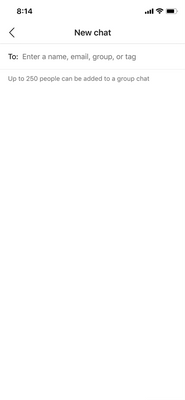
What you need to do to prepare:
There is nothing you need to do to prepare for this change. You may want to notify your users about this change and update your training and documentation as appropriate.
MC395422 — (Updated) Cameo in PowerPoint Live
Microsoft 365 Roadmap ID 87725
Updated July 19, 2022: We have updated the content below with additional information. Thank you for your patience.
With Cameo in PowerPoint Live, users will be able to integrate Teams camera feed into PowerPoint presentation and customize how and where they want to appear on slides.
Cameo supports all personalization properties like any other Office graphical object such as those offered by Pictures, Gifs and Shapes. This includes layering Cameo between content, adding motion effects such as morph, changing styles, shapes etc.
Limitation: - Cameo in PowerPoint Live will not be shown in the recording, web or mobile clients.
When this will happen:
· Production and GCC will begin rolling out in early September and expect to complete by mid-September.
· GCCHigh and DoD will begin rolling out early December and expect to complete by mid-December.
How this will affect your organization:
Cameo will allow users to insert and fully customize their camera feed directly within PowerPoint slide prior to joining a Teams meeting. Once joined in Teams meeting, users will be able to share PowerPoint Live and see their video integrated into slides.
What you need to do to prepare:
You may consider updating your training and documentation as appropriate.
MC394785 — (Updated) Speaker Coach in Microsoft Teams Meetings
Microsoft 365 Roadmap ID 88253
Updated July 11, 2022: We have updated the content below to provide additional information. Thank you for your feedback.
Speaker Coach provides private, personalized feedback on your speaking and presentation skills in both real-time as well as post-meeting in a summary.
When this will happen:
We will begin rolling out in early July and expect to complete rollout by late July.
How this will affect your organization:
This setting is enabled by default. To turn it off, set AllowMeetingCoach to False. Tenant admins can manage the feature through the policy for speaker coach.
What you need to do to prepare:
You may want to notify your users about this new capability and update your training and documentation as appropriate.
Learn More:
· PowerPoint’s Presenter Coach Expands to Microsoft Teams and Takes on the New Name Speaker Coach
· Meeting policy settings - Speaker Coach
MC391071 — (Updated) Admin Pinning for Message Extensions for GCC
Microsoft 365 Roadmap ID 96074
Updated July 1, 2022: We have updated the rollout timeline below. Thank you for your patience.
Originally communicated in MC336253 (Feb '22), our apologies as we missed the original deployment window and did not communicate it appropriately. Thank you for your patience.
Admin pinning for apps will allow admins to pre-pin and surface applications, specifically message extensions, relevant for their tenant.
When this will happen:
This feature will be rolling out in mid-July (previously late June) and expect to complete by late July (previously early July).
How this will affect your organization:
Admins will have controls that would enable them to select applications to pre-pin for users in their tenant. These applications will come pre-installed for users and be easily accessible via the compose bar.
Admins can configure the Pinned apps selection within the "Setup Policies" section in the admin center.
What you need to do to prepare:
Admins should review the pre-pinned apps settings to ensure that the list of applications reflects the needs of their tenant.
MC391070 — (Updated) Transfer Calls or Meeting between Desktop and Mobile in GCC-High/DoD
Updated July 11, 2022: We have updated the rollout timeline below. Thank you for your patience.
This new Teams release will expand support and allow calling participants to transfer an ongoing VoIP, PSTN, Group call or Meeting between Teams devices. Users will be able to transfer a call or meeting from one device to another or even add a second device to the same call.
When this will happen:
· GCC-High: Available now.
· DoD: we will begin rolling out in late June and expect to complete by late July (previously early July).
How this will affect your organization
After joining a Teams call or meeting on one device, users will be able to join the same call or meeting on a second device. For example, going from desktop to a mobile device or even to another desktop. Additionally, they will be able to transfer a call from one device to a second device, in the same call, if there is a need to share content from the second device.
Option to join Teams call from another device.
Teams will provide two options: Add this device, and Transfer to this device.
What you need to do to prepare:
You might want to notify your users about this new capability and update your training and documentation as appropriate.
MC390416 — (Update) Teams Chat with self
Microsoft 365 Roadmap ID 88066
Updated July 20, 2022: We have updated the rollout timeline below. Thank you for your patience.
Users will now be able to chat with themselves. All the same chat functionality that works for chatting with others will work for the individual chatting with themselves. They will be able to start a chat with themselves by typing their full name in the To: field when creating a new chat.
When this will happen:
We will begin rolling out mid June and expect to complete by late September (previously late June).
How this will affect your organization:
The user will now be able to send themselves messages the same way they would with anyone else.
Previously, the user wasn't able to directly send themselves messages. There were workarounds, however, where a user could start a meeting with themselves and utilize the meeting chat as a self chat. Another workaround was if everyone in a group chat left, and the user was there alone. These will continue being part of the experience, but they are different from a chat with self.
A chat with self allows the user to type in their name in the To field when creating a new chat, and have a conversation with themselves. They can also access chatting with themselves from their people card.
What you need to do to prepare:
You may consider updating your training and documentation as appropriate.
MC389614 — (Updated) Join Meetings by a Meeting ID and Passcode
Microsoft 365 Roadmap ID 80668
Updated July 07, 2022: We have updated the content to show as intended. Thank you for your patience.
Microsoft Teams users will soon be able to join meetings by Meeting ID. This release of Microsoft Teams Meeting ID will be rolling out across Microsoft Teams Desktop, Mobile and Web and will provide an additional way for users to join a Microsoft Teams meeting by entering a digital ID and Passcode.
When this will happen:
We will begin rolling out in early July and expect to complete rollout by mid July.
How this will affect your organization:
All meetings will have a Meeting ID and passcode that is automatically assigned to a Microsoft Teams user and added to the meeting invite under the meeting link. Meeting attendees can join the meeting by entering the Meeting ID. For all meeting attendees, the pre-join, lobby and security will remain the same.
To join a meeting by ID in Outlook, you can find the meeting details section in the meeting invite in Outlook in the details for Meeting ID and Passcode. You can enter this Meeting ID and Passcode on the Teams app or the Website to join the meeting.
To join a meeting by ID on Teams desktop, you can enter a Meeting ID and Passcode to join the meeting from the Calendar in the Teams app. You will see the option to join meeting by ID in the top right corner of the calendar.
To join a meeting by ID from a Web Page, we are introducing a public web page where users can enter the Meeting ID and Passcode for any meeting to initiate a meeting join.
To, join a meeting by ID on mobile for both iOS and Android, you can enter a Meeting ID and Passcode using the meet icon in the top right corner of the Calendar in the Teams app.
What you need to do to prepare:
You may want to notify your users about this new capability to join meetings and update your training and documentation as appropriate. Meeting ID and Passcode can be used on the app and Teams website link to join a meeting. There will continue to be individual separate sections for existing Video conferencing ID and Dial in by Phone, which are independent of Meeting ID.
MC387640 — (Updated) Dynamic Caller ID in Calls app for Call Queue Agents
Microsoft 365 Roadmap ID 86992
Updated July 7, 2022: We have updated the rollout timeline below. Thank you for your patience.
Call queue agents can now place calls from the Calls app using a call queue phone number, defined in resource account, as their caller ID. This ensures the call is properly identified by the recipient and that the call back number is the call queue number rather than the agent's personal line.
When this will happen:
We will begin rolling out in early June and complete rollout by mid-July (previously late June).
How this will affect your organization:
You can assign outbound caller ID numbers for agents by specifying one or more resource accounts with a phone number. Agents can select which outbound caller ID number to use with each outbound call they make.
What you need to do to prepare:
The resource account used for calling ID purposes must have a Microsoft Teams Phone System Virtual User license and one of the following assigned:
· A Calling Plan license and a phone number assigned
· An Operator Connect phone number assigned
· An online voice routing policy (phone number assignment is optional when using Direct Routing)
Learn More:
MC387220 — (Updated) Meeting Chat Bubbles on Android
Microsoft 365 Roadmap ID 89817
Updated July 14, 2022: We have updated the rollout timeline below. Thank you for your patience.
Previews for meeting chat messages will surface on the meeting stage for a few seconds for the most recent two messages.
When this will happen:
We will begin rolling this out in mid-June and expect to complete rollout by late July (previously late June).
How this will affect your organization:
User will see chat bubbles for meeting messages on mobile. Users can turn them off temporarily in the current meeting by tapping on the snooze icon. They can turn them off permanently by tapping on "Don't show chat bubbles" in the overflow (...) menu.
What you need to do to prepare:
You might want to notify your users about this change and update your training and documentation as appropriate.
MC387036 — (Updated) Teams Meeting Poll New Question Type - Rating
Microsoft 365 Roadmap ID 93991
Updated July 27, 2022: We have updated the rollout timeline below. Thank you for your patience.
The Rating question type is being added to the Polls app within Microsoft Teams. Meeting owners can easily create and launch Rating polls to increase engagement and collect input from their meeting attendees, as well as share the results live.
When this will happen:
We will begin rolling out in mid-July (previously late June) and expect to complete rollout by late August (previously late July).
How this will affect your organization:
Meeting owners within your organization will be able to create and launch this new Rating question if the Polls app is enabled.
What you need to do to prepare:
You may want to update internal documentation and/or training material to let people know about the new feature and how to use it.
MC383876 — (Updated) Collaborative Annotations on Presenter Shared Screen
Microsoft 365 Roadmap ID 86732
Updated July 19, 2022: We have updated the rollout timeline below. Thank you for your patience.
Collaborative Annotation helps you collaborate with others while screen sharing in Teams meetings. For example, if you want to ask for feedback on a design or if you’re working with a group on a project, Collaborative Annotation helps you get work done faster and with more voices included.
When this will happen:
· Standard: begin rollout in mid-June and expect to complete rollout by late June. - Complete
· GCC: begin rollout in late July and expect to complete rollout in early August.
· GCC-High: begin rollout in late August and expect to complete rollout by early September.
· DoD: begin rollout in late September and expect to complete rollout in early October.
How this will affect your organization:
During screenshare, meeting attendees with Presenter roles will see the Annotation button in meeting controls at the top-center of their screen.
To turn on Collaborative Annotation while you're sharing your screen in a meeting, select the pen icon to Start annotation in meeting controls at the top-center of your screen, as shown below:
Note: You must be a Presenter role in a meeting to turn on Collaborative Annotation.
The red outline around the screenshare will turn blue, indicating Collaborative Annotation mode is on. All participants will see the Microsoft Whiteboard toolset at the top of the shared screen, as shown below. Everyone in the meeting can begin annotating right away in real-time.
Collaborative Cursors show the name of every attendee as they annotate and are turned on by default. Collaborative Cursors can be turned off by anyone attending the meeting from the Settings menu in the Collaborative Annotation toolbar.
To control who can annotate, the main Presenter can select Only I can annotate and unselect Everyone can annotate from the Settings menu in the Collaborative Annotation toolbar, as shown below:
To begin annotating, select one of the tools in the Whiteboard toolset, such as text, Sticky notes, Reaction tags, or digital ink, and begin typing or drawing on the screen.
To end the annotation session for everyone, select Stop annotation in meeting controls at the top-center area of your screen.
Collaborative Annotation is only available for full-screen sharing, not individual window sharing at this time.
Web and mobile users cannot start Collaborative Annotation while sharing content. However, if a desktop user shares the screen and starts Collaborative Annotation mode, web and mobile users are able to participate in annotating as well.
Exporting annotations is not supported at this time, but you can take screenshots during the meeting to save annotated content for later if necessary.
Meeting rooms using Android-based devices are not supported.
What you need to do to prepare:
This feature is enabled by default so there is no action needed.
Note: Annotation is powered by Microsoft Whiteboard. If Microsoft Whiteboard is disabled, it will also disable Annotations.
Learn More:
· Enable Microsoft Whiteboard for your Organization
MC377797 — (Updated) Exchange Contacts Available in Calling Pickers in Teams
Microsoft 365 Roadmap ID 93050
Updated July 1, 2022: We have updated the rollout timeline below. Thank you for your patience.
Exchange contacts with associated phone numbers will be available as part of the drop down selection in all Calling people pickers, such as the Dialer or call transfer, for customers that have PSTN enabled.
When this will happen:
This update will begin rolling out in early May and complete rollout by mid-July (previously mid June).
How this will affect your organization:
There will be no impact and no changed needed from you for this update.
What you need to do to prepare:
There is no action needed on your part for this update.
MC375739 — (Updated) Attendance Dashboard for GCC-High and DOD
Microsoft 365 Roadmap ID 94856
Updated July 27, 2022: We have updated the rollout timeline below. Thank you for your patience.
This reporting dashboard will appear as a tab in the meeting detail providing:
· Attendance information for Teams regular meetings
· Registration information for Webinar prior to the meeting
· Joined registration and attendance data after the meeting
When this will happen:
GCCH: This will be rolled out in early August (previously late June).
DoD: This will be rolled out in early September (previously late July).
How this will affect your organization:
Once available, this will allow meeting organizers to view the registration/attendance information in the dashboard without having to download the reports.
Note: This feature will be rolling out with the default ON.
IT admins can disable the attendance dashboard and turn off the AllowEngagementReport policy in the Teams Admin Center. Go to Meetings > Meeting policies, and set the policy to Disabled. In PowerShell: Set-CsTeamsMeetingPolicy -Identity YOUR_USER_GROUP -AllowEngagementReport "Disabled".
What you need to do to prepare:
Determine if you would like to enable the Teams attendance report and you may consider updating your training and documentation as appropriate.
Learn More:
View and Download Meeting Reports in Teams
MC364307 — (Updated) Show As now available in Teams Meetings
Microsoft 365 Roadmap ID 93145
Updated July 13, 2022: We have updated the rollout timeline below. Thank you for your patience.
Microsoft Teams users will soon be able to set individual "Show As" statuses to meetings. Currently the default "Show As" value for all the meetings an organizer creates is "Busy".
When this will happen:
We expect to begin rolling this out in late April and expect the rollout to be completed by late August (previously late June).
How this will affect your organization:
As an organizer, while creating the meeting in the action bar you can choose to set Show As status of the meeting, when the participants RSVP, this status will automatically reflect for the meeting for them. You can also create private meetings and appointments for one-self and with participants using Show As.
As a participant, you can choose to set your individual status of the meeting through Show As independent of status set by RSVP. The updated status will reflect on your calendar.
Note: No impact for admin users.
What you need to do to prepare:
No action required but you may want to update your documentation accordingly.
MC349739 — (Updated) Voice-enabled-channels for government clouds: GCCH and DoD
Microsoft 365 Roadmap ID 80117
Updated July 28, 2022: Based on learnings from our early rings, we have made the decision to make additional changes before we proceed with the rollout. We will deliver a new Message center post once we re-start the rollout. Thank you for your patience.
Voice enabled channels allow administrators to connect a call queue to a channel in Teams. Users can collaborate and share information in the channel, just as they can in any other Teams channel. Additionally, members of that channel can also receive calls that are placed to the call queue that's linked to the channel. Now, we are bringing this capability to government clouds including GCC-H and DoD.
When this will happen:
We will communicate via Message center when we are ready to proceed.
How this affects your organization:
Connecting a call queue to a Teams channel allows the Team owner to manage members of the call queue by adding users to, or removing users from, the team.
What you can do to prepare:
Review the Additional Information and consider updating your training and documentation as appropriate.
MC349738 — (Updated) Dynamic caller ID in Voice-enabled channels for government clouds: GCCH, DOD
Microsoft 365 Roadmap ID 89290
Updated July 28, 2022: Based on learnings from our early rings, we have made the decision to make additional changes before we proceed with the rollout. We will deliver a new Message center post once we re-start the rollout. Thank you for your patience.
Last year we enabled the capability where agents can use Dynamic Caller ID to call on behalf of a Call Queue from within Voice Enabled Channels. We are now bringing this capability to government clouds including GCCH and DOD.
When this will happen:
We will communicate via Message center when we are ready to proceed.
How this affects your organization:
You can assign outbound caller ID numbers for the agents by specifying one or more resource accounts with a phone number. Agents can select which outbound caller ID number to use with each outbound call they make.
What you can do to prepare:
Review the Additional Information and consider updating your training and documentation as appropriate.
MC341572 — (Updated) Microsoft Teams: Text Predictions for Teams Mobile (Android)
Microsoft 365 Roadmap ID 81573
Updated July 15, 2022: We have updated the rollout timeline below. Thank you for your patience.
Text predictions is coming to Teams for Android.
When you compose or reply to a message in Teams, Editor Text Predictions anticipates your writing and suggests a suitable word or phrase inline. This saves time and helps to reduce typos.
When this will happen:
We expect the rollout to begin in early April and expect the rollout to be completed by late August (previously late June).
How this will affect your organization:
This feature will be enabled on by default via a tenant and user setting. The feature can be disabled through messaging policies or users can disable for themselves via an in app setting.
What you need to do to prepare:
Review your messaging policies and the policy setting for this feature.
MC341571 — (Updated) Microsoft Teams: Casting from Teams desktop client to Microsoft Teams Rooms
Microsoft 365 Roadmap ID 88027
Updated July 12, 2022: This has completed rolling out for Standard and GCC organizations. GCC-High organizations will receive this update at a later date and is tracked on the Microsoft 365 Roadmap as 97227.
For quick ad-hoc sessions that don’t require setting up a formal meeting, people can use Teams casting to wirelessly connect to a Teams Room and display content from the Teams desktop client (Windows and Mac). Users can share their screen and cast content stored locally on their computer or accessible via Office 365.
When this will happen:
We expect this rollout to begin in mid-March and expect to complete the rollout by late June (previously late May).
How this will affect your organization:
This feature will be available on all Teams clients. To use the feature with Microsoft Teams Rooms, please ensure that the Bluetooth beaconing setting is enabled on all Microsoft Teams Rooms devices.
What you need to do to prepare:
This feature will be available on both Windows and MacOS clients. It will require that Bluetooth is enabled on the personal device. To use the feature with Microsoft Teams Rooms, please ensure that the Bluetooth beaconing setting is enabled on all Microsoft Teams Rooms devices.
MC333941 — (Updated) New Fluent Emoji style coming to Teams emojis and reactions
Microsoft 365 Roadmap ID 88277
Updated July 7, 2022: We have updated the rollout timeline below. Thank you for your patience.
This update will have Teams joining Microsoft 365 and Windows in updating all emojis and reactions to the new Microsoft Fluent emoji style, bringing users a more vibrant and expressive emoji experience.
When this will happen:
We will begin rolling this out in late February and expect to complete rollout mid-July (previously late June).
How this will affect your organization:
This update will only change the styling of the emojis and reactions in Teams. There is no functional change to the features.
What you need to do to prepare:
You might want to notify your users about this change and update your training and documentation as appropriate.
Learn more:
MC298824 — (Updated) Transcription in 1:1 VOIP Calls
Microsoft 365 Roadmap ID 68774
Updated July 12, 2022: We have updated the rollout timeline below. Thank you for your patience.
Transcription in 1:1 VOIP Calls will soon be available.
When this will happen:
We expect this release to begin in early January (previously mid-November) and expect the rollout to be completed by early August (previously mid-June).
How this will affect your organization:
Transcription capabilities will be available to capture the text version of your Call and save it for later use. This can be enabled via the control bar within the Call window.
What you need to do to prepare:
No action required but you may want to update your documentation as needed.
MC279469 — (Updated) 1:1 VOIP and PSTN call recording and transcription in Calls App V2
Microsoft 365 Roadmap ID 83497
Updated July 12, 2022: We have updated the rollout timeline below. Thank you for your patience.
Microsoft Teams will now release ability to record and transcribe 1:1 VOIP and PSTN calls and show the recording and transcription in Call history in the calls details panel. This is a critical feature specifically for our Public Switched Telephone Network (PSTN) customers. In absence of chat, PSTN callees do not have a way to view call recordings and transcriptions.
When this will happen:
· We expect to begin this roll out to Standard and GCC tenants in mid-December (previously late September) and expect the rollout to be completed by late February (previously late January). - Complete
· We expect to begin this roll out to GCC-High and DoD tenants in mid-March (previously mid-February) and expect the rollout to be completed by early August (previously mid-June).
How this will affect your organization:
· Call Transcription for 1:1 PSTN and VOIP calls will show in call history in call details panel.
· Call Recording for 1:1 PSTN and VOIP calls will show in call history in call details panel.
· Users can delete recording from chat and the recording will not show in call history in call details panel.
· If there are multiple recordings in a call, they will show in a list form in call history in call details panel.
What you need to do to prepare:
Teams admins will need to make sure that AllowCloudRecordingForCalls and AllowTranscriptionForCalling is turned on to enable recording and transcription of 1:1 VOIP and PSTN calls.
Exchange Online
MC407050 — Retirement of Exchange Online PowerShell with MFA
We will be retiring "the Exchange Online PowerShell module with MFA" on December 31, 2022.
Support for the Module will end on August 31, 2022.
We recommend using the Exchange Online PowerShell V2 module (EXO V2 module), which uses modern authentication, and supports accounts with or without MFA.
Key points:
· Timing:
o End of support: August 31, 2022
o Retirement: December 31, 2022
· Action: Update to the latest version of V2 Module
How this will affect your organization:
If you are still using the "the Exchange Online PowerShell module with MFA", (described in this document - V1 module - Connect to Exchange Online PowerShell using MFA we recommend that you move to the latest GA version of V2 Module (v2.0.5) to avoid a situation where you need service or support that is no longer available after 31 Aug 2022.
What you need to do to prepare:
We recommend using the Exchange Online PowerShell V2 module (EXO V2 module), which uses modern authentication, and supports accounts with or without MFA.
For installation and connection instructions, see Install and maintain the EXO V2 module and Connect to Exchange Online PowerShell.
For more information about the different versions of Exchange Online PowerShell modules, see Understanding the Different Versions of Exchange Online PowerShell Modules and Basic Auth.
MC406230 — Microsoft Defender for Office 365: Update to Quarantine retention period for Malware detections
Given feedback from our customer on the need for an additional time to triage the emails or files that were quarantined as result of potential malware we are increasing the retention period from 15 days to 30 days.
When this will happen:
· Standard Release: will begin rolling this out by end of July and expect to complete by late August.
· Government: will begin rolling out by mid-August and expect to be complete by mid-September.
How this will affect your organization
Previously Admins had to triage quarantined malware emails and files within a 15-day period before they expired from quarantine, however with this change Admins have 30 days to triage before expiration happens
What you need to do to prepare:
You may consider updating your training and documentation as appropriate.
MC405568 — Addition of Shared Mailboxes to the Mailbox Usage Report
Microsoft 365 Roadmap ID 93398
In the coming weeks, the mailbox usage report will be expanded to include additional mailbox insights.
When this will happen:
Standard Release: We will begin rolling out late July and expect to complete by early August.
How this will affect your organization:
Upon querying for the mailbox usage report, you'll have the ability to view shared mailboxes which previously were not included. You'll need to refine your query to include a recipient type column which will show both user and shared mailboxes, but recipient type will not be an option until the change rolls out. Once live, click here for additional information to explain changes you can make to your mailbox usage report to view shared mailboxes as well as user mailboxes.
What you need to do to prepare:
There is no action needed to prepare for this change. You may want to notify your users about this change and update any relevant documentation as appropriate.
MC400953 — Announcing retirement of legacy Exchange data loss prevention
We will be retiring the legacy Exchange data loss prevention from the classic Exchange admin center. Instead, we recommend the utilization of data loss prevention in the Microsoft 365 compliance center, which offers a one-stop solution for DLP needs across your digital estate- SharePoint, One Drive for Business, Teams, Devices, and more.
We are also announcing the availability of a migration wizard that will enable you to migrate seamlessly.
When this will happen:
· Retiring the legacy Exchange data loss prevention from the classic Exchange admin center December 1, 2022.
· Rollout the migration wizard to customers starting mid-August expect to be completed by late August.
How this will affect your organization:
In December, administrators will no longer be able to manage DLP policies from the classic Exchange admin center.
Once the migration wizard is available, follow the steps below to move DLP policies from Exchange to Office 365 DLP.
After evaluating the DLP policies for need and compatibility in the Exchange DLP and Microsoft 365 compliance center, follow the steps below to use the migration wizard for moving DLP policies.
· Launch the Microsoft 365 compliance center DLP console.
· A banner will appear if there are Exchange DLP policies that can be migrated.
· Click on the Migrate policies button in the banner to open the migration wizard.
· Select the Exchange DLP policies to be migrated individually or in groups and click on Next.
· Resolve any issues with regards to warnings or messages that may appear on the flyout pane.
· Select between Active, Test, or Disabled mode for migrating the policies to the Microsoft 365 compliance center.
· Click on Complete import after reviewing the migration wizard session settings and the migration report for warnings and errors.
The selected Exchange DLP policies will appear in the compliance center DLP console.
What you need to do to prepare:
Instead of using legacy Exchange data loss prevention, we recommend using data loss prevention in the Microsoft 365 compliance center. If you already have policies being maintained in the classic exchange admin center, you can use the migration wizard to migrate policies seamlessly.
MC397822 — Legacy TLS reports in Service Trust Portal will be retired before July 31, 2022
The legacy TLS reports, including ‘Monthly Trend of TLS 1.0/1.1 Usage’ and ‘TLS 1.0/1.1 Deprecation Report’ in Service Trust Portal were created to help customers identify clients that are using legacy TLS protocols.
TLS 1.0 and 1.1 have been disabled for most of Microsoft 365 capacities, and the legacy TLS reports became less relevant.
We will remove legacy TLS reports from Service Trust Portal before July 31, 2022.
When this will happen:
Before July 31, 2022.
How this will affect your organization:
TLS 1.0 and 1.1 have already been disabled for most Microsoft 365 services. Clients will be less likely to be able to connect to Microsoft 365 using legacy TLS protocols, and it’s less likely for Microsoft 365 to capture legacy TLS connection signals. You’ll need to use your own internal tools to identify legacy TLS users. Once you do, update your users protocol settings to TLS 1.2 or later.
What you need to do to prepare:
You will need to use your own internal tools to identify legacy TLS users. Update users protocol settings to TLS 1.2 or later.
MC385450 — (Updated) Advanced Room Finder Coming to U.S. Government Clouds
Microsoft 365 Roadmap ID 93293
Updated July 29, 2022: We have updated the rollout timeline below. Thank you for your patience.
Room Finder is a web-based feature that you can set up for your users to find available meeting rooms and workspaces that are suitable for their use. Every meeting room and workspace must be set up in Exchange Online and added to a room list for it to display properly in Room Finder.
The Advanced Room Finder enables users to browse or search for Buildings/Room Lists by city and then filter by room type, capacity, floor and features.
When this will happen:
The Advanced Room Finder is currently available in WWMT. It will begin rolling out to U.S. Government Clouds in early June and be completely rolled out by mid-August (previously late June).
How this will affect your organization:
Users will be able to browse and search for Buildings/Room Lists and then filter for rooms in a Building/Room List by type, capacity, floor and features.
What you need to do to prepare:
Admins should ensure Room and Workspaces Mailbox properties are set to ensure users can browse and filter, especially location and feature related properties. The Advanced Room Finder currently uses: City, Capacity, Floor, AudioDeviceName, VideoDeviceName, DisplayDeviceName, IsWheelChairAccessible, and Tags.
Learn More:
· How to Configure the New Room Finder in Outlook
· Use the Scheduling Assistant and Room Finder for Meetings in Outlook
· Configure rooms and workspaces for Room Finder in Outlook
MC384330 — (Updated) Microsoft Defender for Office 365: Password protected download of quarantined messages
Microsoft 365 Roadmap ID 93305
Updated July 18, 2022: We have updated the rollout timeline below. Thank you for your patience.
With this change we are giving the ability to password protects items they download from quarantine. We want users to be confident that the items they are downloading to their systems will not execute involuntarily without their consent, and this capability will allow them to safely transport the items to external analysis tools.
When this will happen:
· Standard: will begin rolling out in early July (previously mid-June) and be completed by late August (previously mid-July).
· Government: will begin rolling out in late August (previously late July) and be completed by mid-September (previously early August).
How this will affect your organization:
This new feature will enable tenant Admins and users to download quarantined messages and embed a password in those downloaded items.
What you need to do to prepare:
You might want to notify your users about this change and update your training and documentation as appropriate.
MC373889 — (Updated) Upcoming behavior change to the "DoNotRewrite" List
Updated July 18, 2022: We have updated the rollout timeline below. Thank you for your patience.
With the deployment of the Tenant Allow/Block List, as being the single source of truth for Tenant Allows, other mechanisms for Tenant Allows are being removed. This will give SecOps teams one place to manage all Tenant Allows.
Today, “DoNotRewrite” list is used to Skip
· wrapping URLs
· Detonation(SONAR)
· Verdicts.
The intended purpose of "DoNotRewrite" is to give tenants the ability to skip the wrapping of URLs. With the deployment of the Tenant Allow Block List, it is expected that all tenant allows (ex Detonation(SONAR) and Verdicts) shall be managed there.
When this will happen:
We will begin rolling this out in early June and expect to complete by late July (previously early July).
How this will affect your organization:
With this change, the Do Not Rewrite List behavior will be changed back to its intended purpose to skip the wrapping of URLs: Learn More
What you need to do to prepare:
Review your "DoNotRewrite" URLs list(s) and ensure you have not added entries to it for uses other than to skip wrapping of URLs.
Power Platform
MC398204 — Managed Environments for Power Platform Public Preview
We are excited to announce the preview of Managed Environments for Power Platform. Managed Environments offer a set of enhanced governance capabilities that will simplify, automate, and streamline IT administration of the Power Platform at scale.
What can I accomplish with these capabilities?
Admins will be able to use the latest industry-leading security, compliance, and governance capabilities for their low code solutions with Managed Environments. Below are some of the new features that admins will now have access to:
· Activation of Managed Environments in any environment with just a few clicks and immediately get more visibility, more control, with less effort to manage all their low code assets with a greater peace of mind.
· Weekly admin digest that provides proactive adoption insights, such as apps and flows that have not been active for a while and may need to be cleaned up.
· Easy-to-use sharing controls to limit how widely canvas apps can be shared. Admins can specify how many people an app can be shared with and block sharing with security groups if so desired.
· Easily see the list of Data Policies that apply to the selected Managed Environment
Over the coming release waves, Managed Environments will continue to increase the visibility, and the control they offer to low code administrators, and in turn, allow admins to manage their Power Platform adoption with a lot less effort.
Where can I learn more?
For more information about Managed Environments for Power Platform, visit the product documentation.
Microsoft Purview
MC407052 — Microsoft Purview | Data Lifecycle Management – Optimized behavior for file versions preserved in SharePoint
Microsoft 365 Roadmap ID 93420
To improve the consistency of experience and improve performance, any file with multiple versions that is deleted from SharePoint or OneDrive which is preserved to the Preservation Hold Library (due to its applicable retention label, retention policies, or eDiscovery holds) will now be retained as a single file containing its full version history, rather than each version being retained as individual files as has been the case until now.
When this will happen:
Rollout will begin in late August and is expected to be complete by the end of September.
How this will affect your organization:
This update changes the behavior of deleted files that are set to be retained, and that have multiple versions of the file. They will be retained in the Preservation Hold Library as a single file with all versions as part of its version history just like they exist before being deleted. Previously, each version was retained individually as a separate file.
This change affects your ability to search those versions in eDiscovery. It provides consistency for eDiscovery searches regardless of whether the file has been deleted or not, searching only the last version of it by default rather than getting multiple matches for versions in between them.
If you have query-based holds configured in eDiscovery, there will be a change to how retained files are searched and retained as outlined above. For more information on query-based holds, please visit: Create eDiscovery holds in an eDiscovery (Standard) case.
These changes do not impact the retention or deletion of your content or cause any changes to your retention labels or policies, all versions are still being kept, just as part of the version history of the file.
What you need to do to prepare:
No action is needed to enable this change; however you may want to communicate this change to your users or team responsible for eDiscovery, Data Lifecycle Management, and Records Management at your organization.
Learn more:
For more information on the Preservation Hold Library for Retention, please read: Learn about retention for SharePoint and OneDrive
For information on eDiscovery holds, please visit: In-Place Hold and Litigation Hold in Exchange Server
MC407051 — Migration of compliance management features from Classic EAC to Microsoft Purview Data Lifecycle Management
Microsoft 365 Roadmap ID 93284
To create a consistent experience for our customers to manage compliance across all applications, we are announcing the migration of three legacy Exchange features – retention tags, retention policies, and journal rules. These features were previously available in the ‘Classic Exchange admin center’ under ‘compliance management’, and are moving to the Microsoft Purview compliance portal, under the ‘Data lifecycle management’ solution.
These features will be available in a new drop-down menu under Data lifecycle management > Exchange (legacy).
When this will happen:
Rollout will begin in early August and is expected to be complete by end of August.
How this will affect your organization:
This update changes the location to configure these features. These three features are currently available in the Classic Exchange admin center, which is planned to deprecate in September 2022. Your organization will no longer be able to access these features through the Classic Exchange admin center portal, instead, they will be made available through Microsoft Purview Data Lifecycle Management, starting in August 2022.
As the Microsoft Purview Data Lifecycle Management and Microsoft Purview Records Management products have evolved to be the future of how to retain and delete data within Microsoft 365, we do not recommend the use of legacy MRM retention tags and MRM policies except for the following two scenarios:
· Moving items from the primary mailbox to the archive mailbox
· MRM tags applied by an admin to default folders within a mailbox
Instead, we recommend using retention policies and retention labels available in the Microsoft Purview compliance portal > Microsoft Purview Data Lifecycle Management > Microsoft 365. Please find more details through the ‘Learn more’ section.
Similarly, we do not recommend the use of journal rules to send email externally to meet compliance regulations, instead we suggest utilizing our Microsoft Purview suite of solutions to achieve this goal.
What you need to do to prepare:
No action is needed to enable this change. However, you may want to communicate this change to your Exchange administrators or team responsible for working on Exchange compliance management at your organization. The users of these features will want to get acquainted with the new UI experience in the Microsoft Purview compliance portal.
You can access the Insider Risk Management solution here:
· Microsoft Purview compliance portal for WW and GCC cloud environments
· Microsoft Purview compliance portal for GCC-High cloud environments
· Microsoft Purview compliance portal for DoD cloud environments
Learn more: Learn about retention policies & labels to automatically retain or delete content
MC406647 — General availability of Advanced Message Encryption - Office 365 Message Encryption portal access logs
Microsoft 365 Roadmap ID 93372
With this update, admins will be able to enable logging of external user activities accessing the Office 365 Message Encryption Portal to retrieve encrypted mail.
When this will happen:
Rollout will begin in mid-August and is expected to be complete by end of September.
How this will affect your organization:
This feature will enable logging of external user activities accessing the Office 365 Message Encryption Portal to retrieve encrypted mail. These logs can be retrieved using the Audit Logs functionality in the Microsoft Purview compliance portal. You can also access these audit logs through the management API.
What you need to do to prepare:
This feature is not available by default unless you have enabled auditing. To enable the feature, go to Microsoft Purview compliance portal > Audit log search page and select Turn on auditing.
· Microsoft Purview compliance portal for GCC cloud environments
· Microsoft Purview compliance portal for GCC-High cloud environments
· Microsoft Purview compliance portal for DoD cloud environments
You can enable the portal logs using Exchange PowerShell:
· Set-IrmConfiguration -EnablePortalTrackingLogs $true
Learn more:
· Search the audit log in the Microsoft Purview compliance portal
MC406237 — Sensitivity Label as a condition support for PDF on EXO
We will be extending the ability to use sensitivity labels as a condition in Data Loss Protection (DLP) rules (for Exchange Online (EXO) location) to PDF attachments in Exchange emails. This feature will allow you to protect labelled PDF files through DLP policies using the condition “content contains sensitivity label” in the DLP rule.
When this will happen:
We will begin rolling this out in mid-August and finish it by late September
How this will affect your organization:
Emails with attachments containing PDF files with sensitivity labels will start getting detected by DLP.
What you need to do to prepare:
If you currently have DLP policies that are used for detecting sensitivity labels, after this update, you can expect to see that the DLP policy rules will match on the PDF files as well. In case you have any restrictions or exceptions, please make sure to make the necessary changes to support the PDF as best fits your organization.
Learn more:
Learn about sensitivity labels
MC405991 — Microsoft Purview: eDiscovery (Premium) – Collections and Processing enhancements (GA)
Microsoft 365 Roadmap ID 88923
This update will enhance the eDiscovery (Premium) Collections and Processing experience with three core updates, including updates to embedded items handling, a new collection setting to include partially indexed items, and additional document metadata for SharePoint content.
When this will happen:
Rollout will begin in late July and is expected to be complete by end of August.
How this will affect your organization:
eDiscovery admins can benefit from enhancements to the Collections & Processing experience in eDiscovery (Premium). Three core updates make up this set of enhancements:
Updates to embedded items handling
In response to customer feedback and in order to improve the experience of reviewing case content, eDiscovery (Premium) will no longer extract all embedded items from relevant case content, unless those items are attachments to messages. If the items are embedded, such as an email signature, the content will have optical character recognition (OCR) run on it, and the extracted text will be added to the parent item but will not be extracted into a separate file in the review set.
Partially indexed items included in collections
Now eDiscovery admins can opt to collect partially indexed items from the additional sources of their collection to review and manage within the review set. This is a new collection setting option that can be selected at the time of committing the collection to the review set.
Additional document metadata for SharePoint content
Additional document metadata will be added to SharePoint content to include the version number of the document and the last modified date per version. This will enable a closer experience to the end user view of version number and last modified in OneDrive for Business and/or SharePoint Online.
What you need to do to prepare:
Access the eDiscovery solution in the Microsoft Purview compliance portal:
· Microsoft Purview compliance portal for GCC cloud environments
· Microsoft Purview compliance portal for GCC-High cloud environments
· Microsoft Purview compliance portal for DoD cloud environments
Learn more:
· Microsoft Purview eDiscovery (Premium)
· Collect partially indexed items
· SharePoint versions metadata
MC399487 — Exchange Data Loss Prevention – Update to sender address location
We’re making some changes to how sender address-based conditions are evaluated by Exchange Data Loss Prevention in the Microsoft 365 compliance center. Exchange Data Loss Prevention will default to Header sender addresses for evaluating sender-based conditions.
When this will happen:
Beginning early August.
How this will affect your organization:
Your Exchange Data Loss Prevention rules will now evaluate the sender using the mail header sender address as default instead of the envelope sender address. Note that Exchange transport rules already default to the sender address present in the mail header.
What you need to do to prepare:
When this change takes effect, your default sender address evaluation will automatically be updated to use the sender address from the mail header.
If you want to continue using the current sender address evaluation based on the envelope, you will have the option to change your tenant-level DLP policy configuration to evaluate the sender based on Header / Envelope / Header Or Envelope.
Also, you will be able to configure DLP rule level behavior using the SenderAddressLocation parameter.
To learn more, review: DLP policy conditions, exceptions, and actions - Senders
MC397450 — Microsoft Purview Records Management – Apply a new retention label at end of retention period (GA)
Microsoft 365 Roadmap ID 88827
We are introducing a new option for the action that can be taken on an item at the end of its retention period. This feature will enable you to manage the lifecycle of an item by specifying different retention settings for each phase of an item’s lifecycle.
This feature introduces a new action in the retention label creation wizard named “Change the label”. Choosing this option for a label will automatically apply a new label, and label settings when the item reaches the end of its retention period.
When this will happen:
Rollout will begin in early July and is expected to be complete by end of August.
How this will affect your organization:
For many organizations, the lifecycle of a file or email is not comprised of a single phase. Instead, multiple stages require different restrictions and retention settings. To enable automatic management of each phase of an item’s lifecycle, we’re introducing the ability to link multiple retention labels together. This capability provides the ability to configure multi-stage retention.
If you’d like to automatically apply another label when a retention period is completed for an item, create a new retention label. In the Retention settings step, under the ‘At the end of the retention period’ section, select the “Change the label” action. You’ll then be asked to choose an existing retention label to apply at the end of the retention period.
It is also possible to use this feature for more than two sequential phases of retention. For example, let’s say Label A has the action ‘Change the label’ at the end of its retention period, and Label B is selected as the next label. Label B can also use the action ‘Change the label’ and select Label C as the next label. Note that at the time of creating and configuring Label A, Label B must already exist to appear under the action ‘Change the label’. Likewise, at the time of creating Label B, Label C must already exist to be used under the action ‘Change the label’.
What you need to do to prepare:
No action is needed to enable this change. However, you may want to communicate this change to your administrators or team responsible for Records Management at your organization.
Access the Records Management solution in the Microsoft Purview compliance portal:
· Microsoft Purview compliance portal for WW and GCC cloud environments
· Microsoft Purview compliance portal for GCC-High cloud environments
· Microsoft Purview compliance portal for DoD cloud environments
To learn more about supported scenarios and cases, please visit our documentation: Configure retention settings to automatically retain or delete content
MC394983 — (Updated) Microsoft Purview compliance portal: Default classification for content matching trainable classifiers (GA)
Microsoft 365 Roadmap ID 93266
Updated July 27, 2022: We have updated the rollout timeline below. Thank you for your patience.
We're introducing default classification for content matching trainable classifiers. This enables admins to view items that match trainable classifiers within Content explorer without first needing to create a policy.
When this will happen:
Rollout will begin in late October (previously late July) and is expected to be complete by end of November (previously end of August).
How this will affect your organization:
Content explorer, part of the data classification analytics capabilities in the Microsoft Purview compliance portal, shows a current snapshot of the items that have a sensitivity label, a retention label, or have been classified as a sensitive information type in your organization.
This feature adds default classification for content that matches the scope of any machine learning-based pre-trained or custom trainable classifiers that you have set up in your organization. In this way, admins with appropriate permissions will be able to identify which content aligns to which classifiers without needing to first set up a policy.
What you need to do to prepare:
Access trainable classifiers and Content explorer in the Microsoft Purview compliance portal:
· Microsoft Purview compliance portal for GCC cloud environments
· Microsoft Purview compliance portal for GCC-High cloud environments
· Microsoft Purview compliance portal for DoD cloud environments
Learn more:
· Learn about trainable classifiers
· Get started with Content explorer
MC343431 — (Updated) Automatically configure Teams DLP policies to protect files shared in team messages
Microsoft 365 Roadmap ID 88939
Updated July 12, 2022: We have updated the rollout timeline below. Thank you for your patience.
This new update will enable Teams DLP policies to protect chats in Teams. With this capability, all your existing and new policies will automatically protect files shared in Teams private chats and channel messages.
When this will happen:
Rollout will begin in early June (previously late April) and is expected to be complete by late July (previously late June).
How this will affect your organization:
Teams DLP policies can currently be scoped to protect users, Teams team/channels, and security group/distribution lists. With this new feature, we're adding the capability to deploy these Teams DLP policies to automatically protect the content shared as a part of the Teams ‘Team’ and ‘Chats'. This capability can also be disabled if you wish at any time.
When users in a particular Teams team and channel are covered by Teams DLP policy, all the messages (initiated by the user covered under the policy) wil be protected. With this capability, you can apply the same Teams DLP policy rules and actions on the associated SharePoint site that stores documents shared by users within that Team/Channel. This will enable you to manage protection with the same Teams DLP policy rather than requiring the application of distinct policies to SharePoint and OneDrive for Business individually to cover the documents.
Additionally, when users protected as a part of the Teams DLP policy initiate a one-on-one chat, the chat conversation is protected by the Teams DLP policy. With this new capability, you will be able to apply the same Teams DLP policy rules and actions on the associated OneDrive for Business folder that stores any documents shared by a chat participant
Note: If the recipient of a message is covered by the Teams DLP policy, and the sender is not covered under any Teams DLP policy, then there will be no protection applied.
What you need to do to prepare:
For access, go to Microsoft 365 compliance center > Data Loss Prevention > Policy page. There will be a banner to show the new feature. You can enable the feature by clicking on the Update policies button in the banner.
Learn more:
· Data loss prevention and Microsoft Teams
Microsoft 365 Defender
MC406649 — AAD Security Reader Role in Microsoft Defender for Cloud Apps - Alignment with Microsoft 365 Defender
Currently the AAD “Security Reader” role can manage Microsoft Defender for Cloud Apps alerts, however, it can only view alerts from all other security workloads. The AAD “Security Reader” role update will now be aligned with AAD role definition to provide clarity and prevent confusion of the same role use.
When this will happen:
As of August 28, 2022, this update will take effect.
How this will affect your organization:
Any users who were assigned an AAD "Security Reader" role will not be able to manage the Microsoft Defender for Cloud Apps alerts after August 28, 2022.
What you need to do to prepare:
To continue to manage alerts, the users’ role should be updated to an AAD “Security Operator”. You may want to notify your users about this change and update your training and documentation as appropriate. To learn more about admin permissions, please visit this page.
MC405569 — Incident & Alert determination - retirement of old values
We recently changed the Incident and alert classification experience, including an updated classification and determination values list, previously supported values “Apt” and “SecurityPersonnel” will soon be retired.
When this will happen:
We will begin rolling out late August and expect to complete by early in September.
How this will affect your organization:
Once enabled, you will no longer be able to set “Apt” or “SecurityPersonnel” determination values.
What you need to do to prepare:
Ones this change is enabled, you will be able to use only the new determination values, you should look to tweak your saved automation flows or any other systems depending on these values.
MC399488 — Microsoft Defender for Endpoint on Linux and MacOS – Mandatory Update to ‘Required’ URLs List
We recently announced the general availability and gradual roll-out of our enhanced anti-malware engine for Linux and macOS.
Note: If your organization is not using Linux or macOS you can safely disregard this message.
When this will happen:
Starting July 31, 2022, access to certain Microsoft URLs will be *required* to ensure uninterrupted cloud-delivered protection on your Linux and macOS systems behind a proxy.
How this will affect your organization:
Organizations that have not allow-listed access to the below mentioned URLs by July 31, 2022 will be unable to download threat definition updates required for effective anti-malware protection.
What you need to do to prepare:
To ensure Microsoft Defender Antivirus cloud-delivered protection works correctly, your security/IT team must configure your network/proxy/internet settings to allow connections between your endpoints and certain Microsoft URLs. To support the new Microsoft Defender for Endpoint on Linux and macOS anti-malware engine enhancements, you must allow-list within the proxy ecosystem in your environment the following URL endpoints:
· go.microsoft.com
· definitionupdates.microsoft.com
· https://www.microsoft.com/security/encyclopedia/adlpackages.aspx
· *.wdcp.microsoft.com
· *.wd.microsoft.com
Additional information is available in our documentation and also on our blog.
Version Requirements: Minimum version requirements to enable a smooth transition:
1. The minimum Microsoft Defender for Endpoint version number must be 101.62.64 [Feb 2022 build]
2. Soon after migration begins, versions older than 101.62.64 will stop getting protection updates
Note: Additionally, to support definitions storage in non-standard locations (outside of /var) for definition updates please ensure that you are at version 101.71.18.
MC395210 — (Updated) Microsoft Defender for Office 365: Recipient Block Using Tenant Allow/Block List Senders
Microsoft 365 Roadmap ID 93363
Updated July 19, 2022: We have updated the rollout timeline below. Thank you for your patience.
Today, the Tenant Allow/block List is used to prevent users from receiving email from selected senders using the sender block. However, users are still able to send email to that email address or domain as recipient. With this update, the Tenant Allow/block List will be extended to prevent users from sending emails to these email addresses and domains that are added or part of the sender block list.
When this will happen:
The rollout should start around late July (previously mid-July) and should be completed by late August (previously mid-August).
How this will affect your organization:
This won't apply to intra-organizational sender email addresses. It will apply to existing sender blocks and any new sender blocks which are added to the Tenant Allow/Block List.
If a user tries to send an email to these blocked senders, they will get the following NDR:
"- 5.7.1 Your message can't be delivered because one or more recipients are blocked by your organization’s tenant allow/block list policy"
What you need to do to prepare:
We advise you to cross check the existing sender block in Tenant Allow/Block list to ensure that it does not affect any sender that you want your users to send emails to, but can't because of this change.
MC362283 — (Updated) Updates to the Zero-hour auto purge (ZAP) alerts
Microsoft 365 Roadmap ID 93206
Updated July 19, 2022: We have updated the rollout timeline below. Thank you for your patience.
We will be updating the current zero-hour auto purge (ZAP) alerts and introduce a new ZAP alert that will notify you if a message has not been removed by ZAP.
Updates to the ZAP alerts will include:
· Scoping the success ZAP alerts for only ZAP related scenarios. You will no longer be alerted as part of the ZAP alert for Dynamic Delivery scenarios.
· A new failure ZAP alert is being introduced. You will receive an alert when a message was not successfully removed from the mailbox. Manual action will be required to remediate the message. The alert will be correlated and linked to both Automated Investigation and Response (AIR) and Incidents. The alert will be on by default and can be configured in alert policies.
When this will happen:
We expect these updates to roll out in early August (previously late June) and expect to be complete by mid-September (previously mid-August).
How this will affect your organization:
Due to these new changes, you can expect a change in the volume of the successful ZAP alerts. The new ZAP failure alert will be on by default and can be configured in the alert policy settings. You can review both default alerts in the portal. However, if you’re exporting these alerts into external systems, you will need to include the new alert generated by the new policy.
What can you do to prepare:
Review the following resources below to learn more:
· Microsoft 365 alert policies
· Zero-hour auto purge in Microsoft Defender for Office 365
MC341683 — (Updated) Upcoming changes to Office 365 Management API events for Microsoft Defender for Office 365
Updated June 14, 2022: We have updated the rollout timeline below. Thank you for your patience.
In alignment with the permanent redirection of the Office 365 Security & Compliance Center (SCC), and as previously mentioned (MC320940 - Feb 2022), we will be updating the deeplinks for Microsoft Defender for Office 365 events in Office 365 management API and the Unified Audit logs.
When this will happen:
We will begin rolling this out in early August (previously late June) and expect to complete rollout late August (previously late July).
How this will affect your organization:
As part of this change, deeplinks pointing to Office 365 Security & Compliance Center portal (protection.office.com) will start pointing to Microsoft 365 Defender portal (security.microsoft.com).
Note: There will be no change to any existing data attributes, recordtype or data audit structure. The only change that will happen is that the deeplink will start pointing to entities in security portal as compared to the Office 365 Security & Compliance Center portal.
This change will impact events with the following Recordtypes:
· 28 - ThreatIntelligence
· 40 - SecurityComplianceAlerts (Microsoft Defender for Office Plan 2 and above)
· 47 - ThreatIntelligenceAtpContent
· 64 - AirInvestigation
Example: The field EventDeepLink for Records with Recordtype 28 (ThreatIntelligence) would start pointing to security.microsoft.com, instead of protection.office.com. Once this change is implemented, the deeplinks which were earlier pointing to the Office 365 Security and Compliance portal (protection.office.com), will start pointing to the Microsoft 365 Defender portal (security.microsoft.com). There is no other change to the API itself, as well as the different data attributes that are published today.
What you need to do to prepare:
You should evaluate your use of the event deeplinks and make sure that you update your playbooks and workflows to work within the Microsoft 365 Defender portal. If you are still working fully or partially out of the Office 365 Security & Compliance center, we recommend that you plan your transition, to avoid interrupted experiences.
Learn more:
· Microsoft Defender for Office 365 and Threat Investigation and Response schema
MC296611 — (Updated) Microsoft Defender for Office 365: Introducing Built-In-Protection
Microsoft 365 Roadmap ID 72208
Updated July 28, 2022: We have updated the rollout timeline below. Thank you for your patience.
Note: this has begun being enforced for organizations where it is already available.
We are introducing a powerful new default security preset called Built-in-Protection in Defender for Office 365. Built-in-Protection is a third preset security policy (like the Standard and Strict preset policies), and is enabled by default for all new and existing customers. It will implement a version of Safe Links and Safe Attachments resulting in low impact on the end-user. It's low impact as the end user experience will not be changed - URL links will not be wrapped. However, it will implement delivery time file and URL detonation as well as time of click protection.
Key points:
· Timing: We will begin rolling out in mid-December and complete by late August (previously late July).
o Beginning in early November, you will be able to view the Built-in-Protection preset in the Defender for Office 365 portal and configure any exceptions required ahead of the policy enablement rollout that begins in mid-December.
· Action: Review and assess impact to users in your organization.
Note: Configured exceptions will be honored for the Safe Links and Safe Attachment settings within Built-In-Protection when it is eventually enabled for your tenant. Configured exceptions do not apply to the global Safe Links and Safe Attachment settings within Built-in-Protection. To changes these settings after Built-in-Protection is enabled, admins can modify the global Safe Attachments or global Safe Links policies directly at any time. To learn about the specific settings set by Built-in-Protection, please see: Microsoft recommendations for EOP and Defender for Office 365 security settings - Office 365 | Micro...
How this will affect your organization:
Built-In-Protection will not impact users who currently have a Safe Links or Safe Attachments policy in place.
Note: For users already covered under the standard or strict preset; or under an explicit custom policy, this new built-in preset will not impact them as this policy has the lowest priority.
Policies will be applied in the following order of precedence:
1. Strict
2. Standard
3. Custom
4. Built-In-Protection or default
This means that if additional domains are added to your tenant, they will automatically be protected through Built-In-Protection with a base level of Safe Links and Safe Attachment. This will reduce the administrative burden and time involved to protect these users, as they'll get instant protection under the Built-in preset.
What you need to do to prepare:
No security admin action is required. You will want to review the impact to users who are not already protected under a standard or strict preset or under an explicit Safe Links and Safe Attachment custom policy.
· We will release the option to configure exceptions in the Microsoft 365 Defender portal in early November ahead of enabling the Built-In-Protection policy.
· Although we do not recommend it, we recognize the need for some organizations to exclude certain users or groups from Built-In-Protection and admins will have the opportunity to configure these exceptions ahead of December rollout.
This is rolling out default on.
Learn more:
· MDO blog announcing Built-In-Protection
· Learn how to configure Built-in-Protection
· See the specific settings set in Built-In-Protection
Identity Service
MC358528 — (Updated) Update on who can manage sensitive attributes of user objects
Updated July 13, 2022: We have updated the rollout timeline below. Thank you for your patience.
Today, there are several user attributes that are considered sensitive, and we will be simplifying this model.
· Some rely on Global Admins (GA) to be able to manage them for all users (admins and non-admins).
· Others don’t have a Global Admins dependency but the set of admin roles that can manage them and for whom is not consistent.
When this will happen:
We will begin rolling this out in early June and expect to complete rollout by early August (previously late June).
How this will affect your organization:
User Admins, Authentication Admins and Privileged Authentication Admins will be able to manage all sensitive attributes for non-admin users and select admin users based on the same model we have for password reset here.
The full list of sensitive attributes and tasks is:
· accountEnabled
· altSecId
· auth methods
· deviceKey
· mobile
· onPremisesImmutableId
· otherMail
· passwordProfile
· telephoneNumber
· userPrincipalName
· delete
· restore
· invalidateAllRefreshTokens.
What you need to do to prepare:
We will align the behavior of managing user attributes with that mentioned above. So, some older roles that were also allowed to manage user attributes (for ex - Directory Writer) will no longer work. Please work with your Privileged Role Admin or Global Admin if new role assignments are needed to avoid any impact on your business operations.
Microsoft 365
MC407048 — Whiteboard external access in Teams meetings
Microsoft 365 Roadmap ID 66759
Microsoft Whiteboard now leverages a new capability that allows temporary access for external and shared device accounts. This feature is fully rolled out as of July 2022.
When this will happen:
This feature is now fully rolled out as of July 2022.
How this will affect your organization:
For external and shared device accounts to join meetings, Whiteboard relies on a new capability that allows temporary access for these accounts. This applies to device accounts from Surface Hub and Teams Meeting Room devices, as well as any users who are not in your tenant.
This capability does not enable file-level sharing and does not grant access to the file. It provides temporary access only for the duration of the Teams meeting (similar to PowerPoint Live sharing during a meeting).
What you need to do to prepare:
If you have external sharing enabled for ODB, no further action is required.
If you restrict external sharing for ODB, you can keep it restricted and just enable a new setting in order for external and shared device accounts to work.
1. Using PowerShell, connect to your tenant and ensure the SPO module is updated by running the following command:
o Update-Module -Name
Microsoft.Online.SharePoint.PowerShell
2. Then run the following command:
o Set-SPOTenant
-AllowAnonymousMeetingParticipantsToAccessWhiteboards On
3. Ensure the Teams meeting setting “Anonymous users can interact with apps in meetings” is enabled, if you wish anonymous users (as opposed to guests or federated users) to have access to the whiteboard during the meeting.
Note: The SPO setting applies only to whiteboards and replaces the previously shared settings, OneDriveLoopSharingCapability and CoreLoopSharingCapability. Those are no longer applicable and can be disregarded.
MC406653 — Whiteboard Access During Teams Meetings on Surface Hub
Microsoft Whiteboard functionality is rolling out to your tenant. Users joining a Microsoft Teams meeting on a Surface Hub will be able to access and collaborate on Whiteboards shared with them.
When this will happen:
Standard Release (if applicable): This feature is now in the process of rolling out, and will complete rollout in mid-August.
How this will affect your organization:
Previously, users were not able to collaborate on a Whiteboard shared in Teams meetings when on a Surface Hub. Once rolled out, when a Whiteboard is shared during a Teams meeting, users on the Surface Hub will be able to collaborate on the Whiteboard.
Note: Surface Hubs are not yet able to initiate a Whiteboard during a Teams meeting, though this functionality is planned for the future.
What you need to do to prepare:
There is nothing you need to do to prepare for this change. You may want to notify your users about this change and update your training and documentation as appropriate.
MC398248 — Microsoft Stream: Stream Web App
Microsoft 365 Roadmap ID 93294
We will be rolling out the Stream web app. The web app improves how you view and publish video and audio files that are stored in or uploaded to Teams, Yammer, OneDrive, and SharePoint. The app and player experience works seamlessly with Office.com and brings key features of the Stream (classic) player to SharePoint playing experience.
To use the app, simply open an audio or video file from its location in SharePoint, OneDrive, stream.office.com or from a share link. Opening the file will open the Stream web app where you can easily view the video (or listen to the audio file) prepare your video for publishing with a title and description, set a custom thumbnail, add chapters, generate a transcript, share videos, and even share your video at a specific time code.
When this will happen:
GA: We will begin rolling out this feature in early August and expect to complete rollout by late September.
Government Clouds: This will begin rollout to Government Community Clouds in early October and expect to complete rollout by early November.
How this will affect your organization:
This feature will provide an enriched playback experience for videos stored in SharePoint or OneDrive.
Note: Some users may see this feature before other users within your organization.
What you need to do to prepare:
Admins do not need to take any action. If you're organization is storing videos in Stream (classic) there will be no change to how you view those videos or publish changes to them. Videos stored in Stream (classic) will continue to open and play in the Stream (classic) player.
Most organizations currently store Teams Meeting recording in OneDrive and SharePoint, and these, along with any other videos stored in OneDrive or SharePoint will automatically be played by the Stream web app.
MC394516 — (Updated) We're bringing Microsoft Search to GCC High
Microsoft 365 Roadmap ID 93249
Updated July 25, 2022: We have updated the rollout timeline below. Thank you for your patience.
Beginning late August 2022 (previously late July 2022), we are bringing Microsoft Search to GCC High. This includes:
· Organization-wide Search via the Search Box navigation header in SharePoint and OneDrive, Office.com, and on Microsoft Search in Bing
· Search suggestions based on Files and Sites in GCCH for Office.com, SharePoint and OneDrive; and on Bookmarks, Q&A, and history in GCCH on Microsoft Search in Bing
· People Answer and Customizable Bookmarks and Q&A Answers
· Search and Intelligence Admin Center
· Search Usage Analytics enabled in the Search and Intelligence Admin Center
When this will happen:
We expect to begin rolling out Microsoft Search to GCC High customers in late August 2022 (previously late July 2022), and we expect to finish in late September 2022 (previously August 2022).
How this will affect your organization:
Microsoft Search brings work answers and search results to familiar search experiences, like SharePoint Online, Office.com, and Bing.
End users will be able to enter search queries into the Search Box in SharePoint and One Drive and Office.com and get organization-wide search results. They'll see People, Bookmarks, and Q&A Answers in the search results.
When enabled, users who go to Bing.com and sign in with a valid work account can easily and securely find the work information they need with Microsoft Search in Bing. For GCC High customers, Microsoft Search in Bing is off by default. Search Admins can turn on Microsoft Search in Bing in the Admin Center (Settings > Search & intelligence settings > Configurations > Microsoft Search in Bing settings). Choose Change settings and turn on Allow your organization to use Microsoft Search in Bing.
Search Admins will be able to customize Bookmarks and Q&A Answers via the Search & Intelligence Admin Center. Search Admins will find Search Usage Analytics in the Search & Intelligence Admin Center.
What you need to do to prepare:
For GCC High customers, Microsoft Search in Bing is off by default.
· Search Admins can turn on Microsoft Search in Bing in the Admin Center (Settings > Search & Intelligence settings > Configurations > Microsoft Search in Bing settings).
· Choose Change settings and turn on Allow your organization to use Microsoft Search in Bing.
Instructions to turn on Microsoft Search in Bing
Learn more about Microsoft Search and customizing Answers here
Find information about Microsoft Search in US Government environments here This documentation will be updated to reflect the upcoming changes during the release process.
MC393185 — (Updated) Reminder: Microsoft Office default change – Blocking VBA macros in files from the internet
Microsoft 365 Roadmap ID 88883
Updated July 20, 2022: We're resuming the rollout of this change in Current Channel. Based on our review of customer feedback, we've made updates to both our end user and our admin documentation to make clearer what options you have for different scenarios. For example, what to do if your users have files on SharePoint or files on a network share. Please refer to the following documentation:
· For end users, A potentially dangerous macro has been blocked
· For IT admins, Macros from the internet will be blocked by default in Office
If you ever enabled or disabled the Block macros from running in Office files from the Internet policy, your organization will not be affected by this change.
Thank you.
VBA macros are a common way for malicious actors to gain access to deploy malware and ransomware. As a reminder (MC322553 Feb '22), to help improve security, we are changing the behavior of Office applications to now block macros in files from the internet. Learn more in this blog post.
This change only affects Office on devices running Windows and only affects the following applications: Access, Excel, PowerPoint, Visio, and Word.
Key points:
· Timing: We will communicate a new timeline via Message center.
· Action: Review and assess impact
How this will affect your organization:
Previously, it was possible for end users to enable these macros by simply clicking a button on the Trust bar.
Now, with this change, once a user opens an attachment or downloads from the internet an untrusted Office file containing macros, a message bar displays a Security Risk that the file contains VBA macros obtained from the internet with a Learn More button.
![]()
The Learn More button goes to an article for end users and information workers that contains information about the security risk of bad actors using macros, safe practices to prevent phishing and malware, and instructions on how to enable these macros (if absolutely needed).
What you need to do to prepare:
Enterprises should evaluate their use of macros in files obtained from the internet to determine how this new default behavior will affect their users.
To learn more about how to get ready for this change and recommendations for managing VBA macros in Office files, read this article for Office admins.
MC390753 — (Updated) Personal query history in Microsoft Search
Microsoft 365 Roadmap ID 93347
Update July 27, 2022: We have updated the rollout timeline below. Thank you for your patience.
We're adding a new option in Microsoft Search that allows users to view and manage their personal query history.
When users get results for a search in Outlook, SharePoint Online, and Office.com, the issued query is recorded in their search history. A user’s search history is personal, it isn’t shared with your organization or with Microsoft. Their search history helps them quickly get back to things they’ve found before. As they type a query, matches in their search history are suggested back to them in the search box.
Users can review their search history at any time by downloading it. They can also clear their history at any time. Both actions are done from the My Account portal of their work or school account. Go to the Settings & Privacy page and open the Microsoft Search section. Recording of history can’t be paused.
When this will happen:
We will begin rolling out personal query history in mid-August (previously early July) and expect to complete the rollout by mid-September (previously late July).
How this will affect your organization:
With personal query history, users will see recent search queries across SharePoint Online and Outlook (web) as they begin typing in the search box.
This prompt makes it easier to return to recently accessed insights and information. No need to bookmark or memorize your frequent queries.
Personal query history is managed and downloaded through the Microsoft 365 My Account settings.
What you need to do to prepare:
Review the Microsoft Search documentation for US Government environments at and the Microsoft Search documentation.
MC390412 — (Updated) We're adding more features to Microsoft Search in GCC
Microsoft 365 Roadmap ID 93248
Updated July 25, 2022: We have updated the rollout timeline below. Thank you for your patience.
We are expanding Microsoft Search in GCC. You already have:
· Organization-wide Search via the Search Box navigation header in SharePoint and OneDrive, Office.com, and on Microsoft Search in Bing
· Search suggestions based on Files, Sites, People, and Groups in SharePoint, OneDrive, Office.com
· People Answer, and Customizable Bookmarks and Q&A Answers
New features for GCC include:
· New search suggestions based on Bookmarks, Q&A and History on Microsoft Search in Bing
· Calendar, Files, and Acronyms Answers
· Image search in Microsoft provides a new search vertical to provide better search capabilities for images in your organization
· A new action menu with search results will allow an item not only to be opened in the web experience, but directly opened in the client application, downloaded, shared or copy the link to the item
· Microsoft Search Usage Analytics recently enabled in the Search and Intelligence Admin Center
When this will happen:
We expect to begin rolling out the new Microsoft Search features to GCC customers in August 2022 (previously July 2022) and we expect to finish by late September 2022 (previously mid-August 2022).
How this will affect your organization:
Microsoft Search brings work answers and search results to familiar search experiences, like SharePoint Online, Office.com, and Bing. End users can already enter search queries into the Search Box in SharePoint and One Drive and Office.com and get organization-wide search results. Our new features improve the search suggestions and search results pages, add Calendar, Files, and Acronyms Answers, and provide Search Usage Analytics and Reports from the Search and Intelligence admin center.
Search Admins will be able to customize Acronyms Answers (similar to the existing customizable Bookmarks and Q&A Answers) via the Answers tab in the Search & Intelligence admin center.
Search Usage Analytics and Reports can be found under Insights > Usage Analytics in the Search & Intelligence admin center.
When enabled, users who go to Bing.com and sign in with a valid work account can easily and securely find the work information they need with Microsoft Search in Bing. For GCC customers, Microsoft Search in Bing is off by default. Search Admins can turn on Microsoft Search in Bing in the Admin Center (Settings > Search & intelligence settings > Configurations > Microsoft Search in Bing settings). Choose Change settings and turn on Allow your organization to use Microsoft Search in Bing.
What you need to do to prepare:
For GCC customers, Microsoft Search in Bing is off by default. If you haven't enabled Microsoft Search in Bing yet for your organization, you can take these steps:
· Search Admins can turn on Microsoft Search in Bing in the Admin Center (Settings > Search & Intelligence settings > Configurations > Microsoft Search in Bing settings).
· Choose Change settings and turn on Allow your organization to use Microsoft Search in Bing.
Instructions to turn on Microsoft Search in Bing
Learn more about Microsoft Search and customizing Answers here
Find information about Microsoft Search in US Government environments here This documentation will be updated to reflect the new features as part of the release process.
MC344411 — (Updated) Microsoft To Do iOS and Android apps releasing for GCC users
Microsoft 365 Roadmap ID 85590
Updated July 26, 2022: We have updated the rollout timeline below. Thank you for your patience.
The Microsoft To Do iOS and Android apps will soon be available for GCC customers.
Key points:
· Timing: We will begin rolling this out in mid-August (previously mid-July) and expect to complete rollout by early September (previously early August).
· Roll-out: tenant level
· Control type: admin control
· Action: review and assess
How this will affect your organization
Microsoft To Do is a personal task management app that empowers users to track and focus on the things they need to get done. Your users with Exchange Online accounts will now be able to manage tasks through the To Do iOS app and To Do Android App.
Users with assigned licenses will be able to use the To Do iOS and Android apps.
· Learn how to assign Microsoft To Do license
What you need to do to prepare:
Depending on the SKU(s) you own, prepare to see one or more of the following new service plans – To-Do (Plan1), To-Do (Plan 2), To-Do (Plan 3), To-Do (Firstline).
You might want to notify your users about this new capability and update your training and documentation as appropriate.
MC394837 — (Updated) Co-organizer Meeting Role - GCCH
Microsoft 365 Roadmap ID 81676
Updated July 14, 2022: We have updated the rollout timeline below. Thank you for your patience.
Organizers will soon be able to assign the co-organizer meeting role to up to 10 specific people they invite to their meeting. Co-organizers will be granted most of the capabilities of the organizer in the meeting, including being able to access & modify the meeting options for the meeting.
Usage of the co-organizer role for a meeting will be optional. If users choose not to use the co-organizer feature, there will be no change.
When this will happen:
We expect this feature to begin rolling out in late July (previously early-July) and expect the rollout to be complete by mid-August (previously late July).
How this will affect your organization:
Once this feature has been enabled, a “Choose co-organizers” meeting option will be available. The default value for this option is “None.” The option operates similarly to when “Specific people” are selected as presenters for the meeting. The meeting organizer can click on the selector box to open a dropdown menu where they can choose from the list of qualified people who have been invited to the meeting.
To qualify for the co-organizer role, an invitee must be using an account that is on the same tenant as the organizer’s account. Organizers will be able to assign the co-organizer role to up to 10 people.
Co-organizers will be displayed as additional organizers on the meeting roster, and they will have most of the capabilities of an organizer in the meeting. Co-organizers can do the following:
· Access and change meeting options
· Bypass the lobby
· Admit people from the lobby during a meeting
· Lock the meeting
· Present content
· Change another participant’s meeting role
· End the meeting for all
Co-organizers cannot do the following:
· Create & manage breakout rooms
· View & download attendance reports
· Manage the meeting recording
· Edit the meeting invitation
· Remove or change the Organizer role
The “Only me” selection for the “Who can present?” meeting option has been updated to reflect that this will apply to “Only me and co-organizers.”
The “Only me” selection for the “Who can bypass the lobby?” meeting option has been updated to reflect that this will apply to “Only me and co-organizers.”
Usage of the co-organizer role for a meeting is optional. If users choose not to use the co-organizer feature, there will be no change.
What you need to do to prepare:
There is nothing you need to do. The “Choose co-organizers” meeting option will appear automatically on the meeting options page when the feature has rolled out.
Microsoft 365 IP and URL Endpoint Updates |
Documentation - Office 365 IP Address and URL web service
You must be a registered user to add a comment. If you've already registered, sign in. Otherwise, register and sign in.